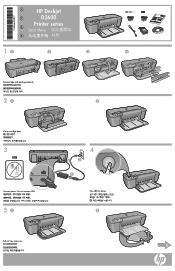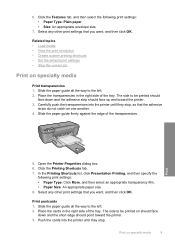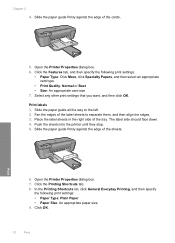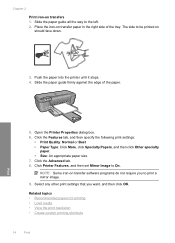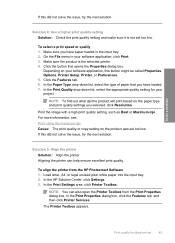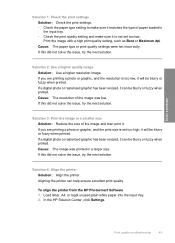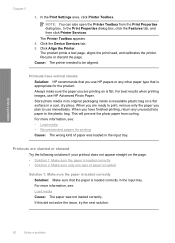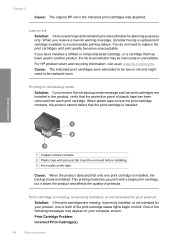HP D2660 Support Question
Find answers below for this question about HP D2660 - Deskjet Color Inkjet Printer.Need a HP D2660 manual? We have 5 online manuals for this item!
Question posted by im4ryangr on April 21st, 2014
Hp Deskjet D2660 Won't Print
The person who posted this question about this HP product did not include a detailed explanation. Please use the "Request More Information" button to the right if more details would help you to answer this question.
Current Answers
Related HP D2660 Manual Pages
Similar Questions
Hp Cartridge 704 Printing Junk Data On Hp Deskjet Ink Adv 2060 K110 Printer .
HP Cartridge bite lack and wh704 printing junk data on HP Deskjet Ink Adv 2060 K110 printer .
HP Cartridge bite lack and wh704 printing junk data on HP Deskjet Ink Adv 2060 K110 printer .
(Posted by mayurap2002 6 years ago)
Hp Deskjet D2660
How can get this machine to print in colour please
How can get this machine to print in colour please
(Posted by doreengrieves20 9 years ago)
Hp Deskjet D2660 Printer Won't Print In Windows 7
(Posted by bobfbubba0 10 years ago)
Hp Deskjet D2660 Continues Ink Cartrage
How i am going to put a continues ink cartrage system to my HP Deskjet D2660 Printer
How i am going to put a continues ink cartrage system to my HP Deskjet D2660 Printer
(Posted by michaelabao122 11 years ago)
My Printer Hp Deskjet 695c Does Not Print Immediately Unless I Restart The Compu
My printer HP Deskjet 695c does not print immediately unless I restart the compute on Ubuntu 11.10. ...
My printer HP Deskjet 695c does not print immediately unless I restart the compute on Ubuntu 11.10. ...
(Posted by jessrich2004 11 years ago)