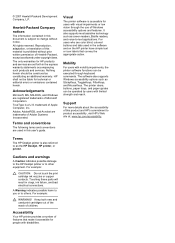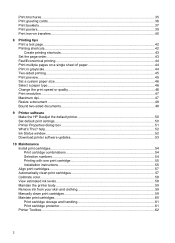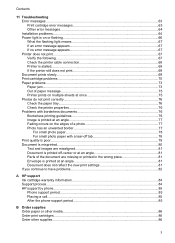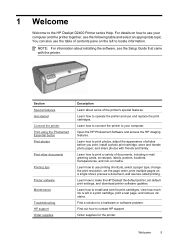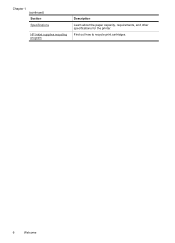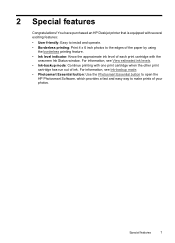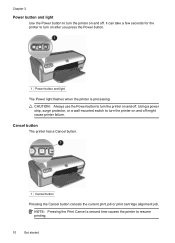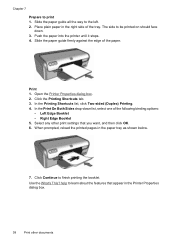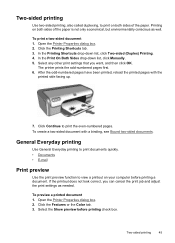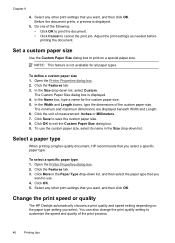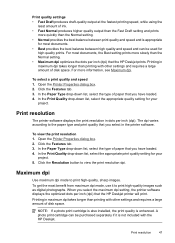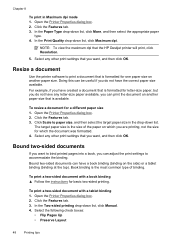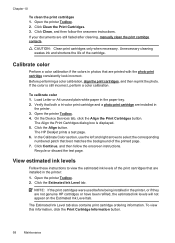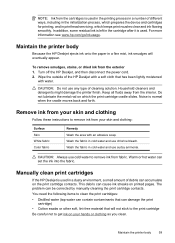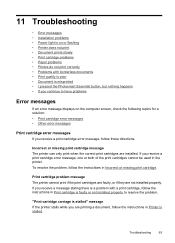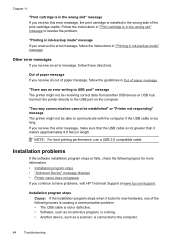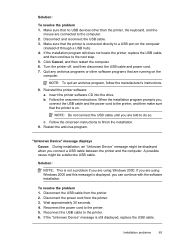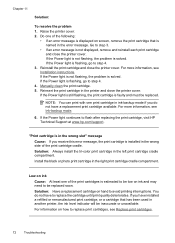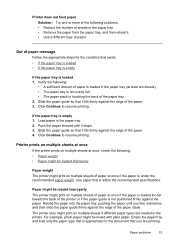HP D2460 Support Question
Find answers below for this question about HP D2460 - Deskjet Color Inkjet Printer.Need a HP D2460 manual? We have 3 online manuals for this item!
Question posted by jkce88 on August 3rd, 2012
My Printer Has Gone On The Blink - Literally With Switch On Printer Continually
The person who posted this question about this HP product did not include a detailed explanation. Please use the "Request More Information" button to the right if more details would help you to answer this question.
Current Answers
Related HP D2460 Manual Pages
Similar Questions
My Hp Deskjet 5650 Color Inkjet Printer Won't Print Black
(Posted by jedMart 10 years ago)
Hp Deskjet Color Inkjet Printer Driver
(Posted by kkljeyamurugan1995 11 years ago)
The Hp Deskjet D2460, If I Ask The Printer To Print Page 10 Only What Will It Do
(Posted by royelliott26 11 years ago)
How Can I Download Hp Deskjet D2460 Printer Installer For Free?
(Posted by Anonymous-71362 11 years ago)
Paper Load Halfway And Blinking Continuous
y printer has gone on the blink - literally with switch on printer continually blinking. If I feed a...
y printer has gone on the blink - literally with switch on printer continually blinking. If I feed a...
(Posted by jkce88 11 years ago)