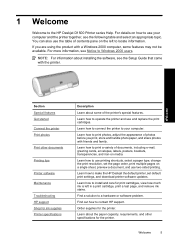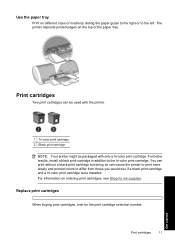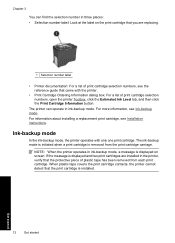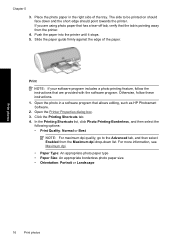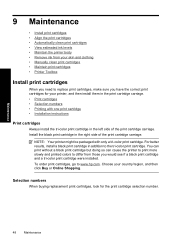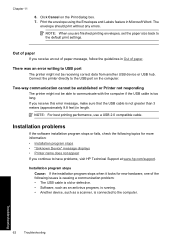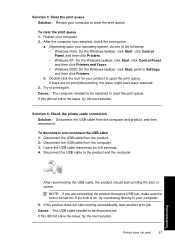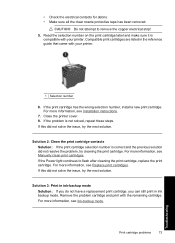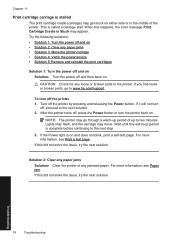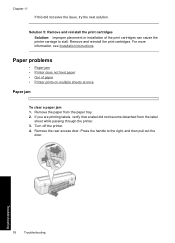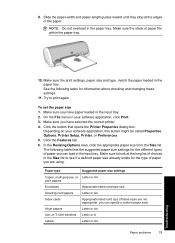HP D1560 Support Question
Find answers below for this question about HP D1560 - Deskjet Color Inkjet Printer.Need a HP D1560 manual? We have 2 online manuals for this item!
Question posted by dkgupta4482 on January 18th, 2013
D 1560 Carriage Stops At Right Side Makes Noise Looks Like Trying To Move But No
paper tears in the middle two places paper moves in and out then we have to pull it out
Current Answers
Related HP D1560 Manual Pages
Similar Questions
Waste Ink Wiper Carriage Assembly Missing1 Small Filter/pad Missing.
after Managing To Manually Free The Stalled Carriage From Right Docking Side Of Printer.i Note That ...
after Managing To Manually Free The Stalled Carriage From Right Docking Side Of Printer.i Note That ...
(Posted by gstrout 8 years ago)
Can I Make The Hp Photosmart 7760 Wireless Network Printer
(Posted by seanmJu 10 years ago)
D1560 Printer Cartridge Issue
I have a D1560 printer and its cartridge is making nice and stops on the right side it’s also ...
I have a D1560 printer and its cartridge is making nice and stops on the right side it’s also ...
(Posted by jake008866 10 years ago)
Showing Error Printing Ink In Backup Mode
lnkjet printerd 1560 giving error printing ink in backup mode blinking power light.
lnkjet printerd 1560 giving error printing ink in backup mode blinking power light.
(Posted by dkgupta4482 11 years ago)
Prblems With Printing
My printer starts to make noise as if it is ready to print and a yellow right starts blinking and i...
My printer starts to make noise as if it is ready to print and a yellow right starts blinking and i...
(Posted by emugarula 11 years ago)