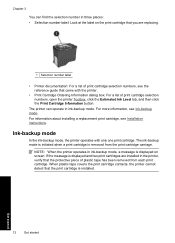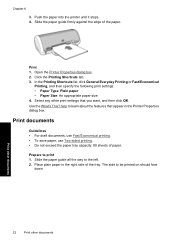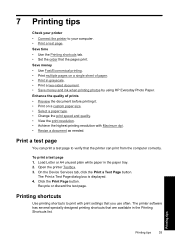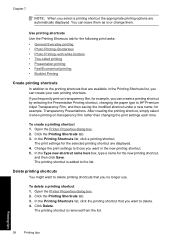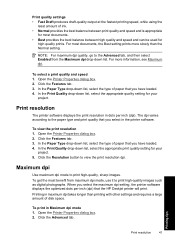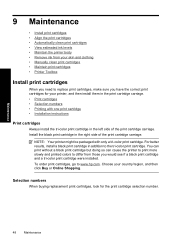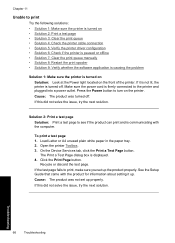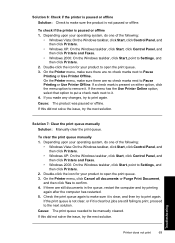HP D1560 Support Question
Find answers below for this question about HP D1560 - Deskjet Color Inkjet Printer.Need a HP D1560 manual? We have 2 online manuals for this item!
Question posted by abelwam on July 24th, 2013
My Hp Jeskjet D1560 Is Printing My Test Page,but Cant Print My Documents.
can you assist me with my problem please?
Current Answers
Answer #1: Posted by TommyKervz on July 24th, 2013 8:18 PM
Greetings - I would say the printer driver has issues if ever installed. I would suggest you select your Operating System version as prompted on the page linked to below and then download the and instal the driver & software bundle and retry printing when done. You may need to updates it firmware in the extreme.
https://support.hp.com/us-en/drivers/hp-deskjet-d1500-printer-series/model/3374274;
https://support.hp.com/us-en/drivers/hp-deskjet-d1500-printer-series/model/3374274;
Related HP D1560 Manual Pages
Similar Questions
Hp Cartridge 704 Printing Junk Data On Hp Deskjet Ink Adv 2060 K110 Printer .
HP Cartridge bite lack and wh704 printing junk data on HP Deskjet Ink Adv 2060 K110 printer .
HP Cartridge bite lack and wh704 printing junk data on HP Deskjet Ink Adv 2060 K110 printer .
(Posted by mayurap2002 6 years ago)
Hp Deskjet D1560 Does Not Work And Light Is Flashing
(Posted by solidGLamb 9 years ago)
Printer Won't Print Document.
My HP Deskjet D2545 is hooked up, on, and ready but wont print. I will click the print button for th...
My HP Deskjet D2545 is hooked up, on, and ready but wont print. I will click the print button for th...
(Posted by supreetgoraya 10 years ago)
Does Not Print Microsoft Excel Document
My printer does not print documents in EXCEL
My printer does not print documents in EXCEL
(Posted by rvndrjoshi 11 years ago)
How Can In Download Installation Driver For Hp Deskjet D1560?
The printer was bought by MCDean Inco. based in Germany and brought to Liberia but installation disk...
The printer was bought by MCDean Inco. based in Germany and brought to Liberia but installation disk...
(Posted by soloquet 12 years ago)