HP C6380 Support Question
Find answers below for this question about HP C6380 - Photosmart All-in-One Color Inkjet.Need a HP C6380 manual? We have 3 online manuals for this item!
Question posted by jhilleach on September 18th, 2014
Is There A Reset For A Hp C6380 All In One Printer
The person who posted this question about this HP product did not include a detailed explanation. Please use the "Request More Information" button to the right if more details would help you to answer this question.
Current Answers
There are currently no answers that have been posted for this question.
Be the first to post an answer! Remember that you can earn up to 1,100 points for every answer you submit. The better the quality of your answer, the better chance it has to be accepted.
Be the first to post an answer! Remember that you can earn up to 1,100 points for every answer you submit. The better the quality of your answer, the better chance it has to be accepted.
Related HP C6380 Manual Pages
Setup Guide - Page 1


Start Here
1
USB cable users: Do not connect the USB cable until prompted. Wired and Wireless setup instructions are provided following the USB instructions.
2
Installation CD
Power Cable
Basics Guide
Verify the box contents. The contents of your box may differ. *May be included
Color Cartridges
Printhead
4 X 6 photo paper *
USB Cable*
HP Photosmart C6300 All-in-One series
Setup Guide - Page 4


...; HP Photosmart C6300 All-in-One series
b. Remove the printhead from the packaging.
Hold the printhead upright, as shown. Lower the printhead into the device so that the purple and green blocks on the printhead are aligned with the purple and green blocks on the printer or other surface. Do not touch the copper colored...
Setup Guide - Page 15


... network. Make sure your network name is unique. • The signal between the HP All-in -One installation. • Your wireless router may be power cycled. HP Photosmart C6300 All-in your neighborhood that may be typed exactly. Any wireless device that uses the same network name. Action: • You may not be inference...
User Guide - Page 53
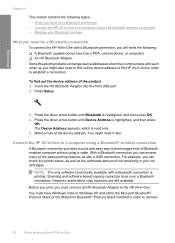
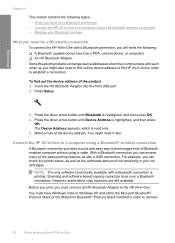
...then press OK. 4.
You must connect an HP Bluetooth Adapter to the HP All-in-One. Make a note of the device address. You might also need it later. Press...Device Address is read only. 5.
However, stand-alone copy functions are still available. Press Setup.
3. NOTE: The only software functionality available with a USB connection. With a Bluetooth connection you can check the printer...
User Guide - Page 54
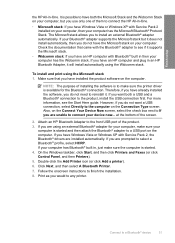
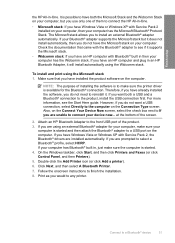
... connect your device now... If your computer, but it .
To install and print using the Widcomm stack. Double-click the Add Printer icon (or click Add a printer). 6. Check the documentation that you have the Microsoft stack on the Connection Type screen. Attach an HP Bluetooth Adapter to connect the HP All-in an HP Bluetooth Adapter...
User Guide - Page 55
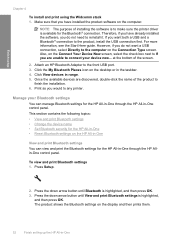
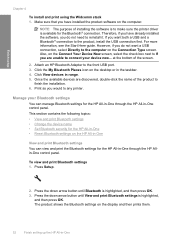
...8226; Change the device name • Set Bluetooth security for the HP All-in-One • Reset Bluetooth settings on the display and then prints them.
52
Finish setting up the HP All-in the ...One Click View devices in -One through the HP Allin-One control panel. Finish setup
Chapter 4
To install and print using the Widcomm stack 1. Attach an HP Bluetooth Adapter to any printer. Press the...
User Guide - Page 57
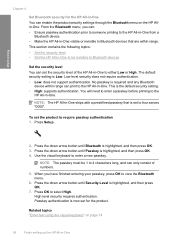
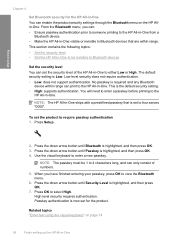
...Ensure passkey authentication prior to someone printing to the HP All-in-One from a
Bluetooth device. • Make the HP All-in-One visible or invisible to the HP All-in-One. Passkey authentication is now set the... have finished entering your passkey, press OK to the
HP All-in -One No passkey is required and any Bluetooth
device within range can enable the product security settings through the...
User Guide - Page 64


... on your color presentations vivid and even more substantial than ordinary multifunction papers. • HP Printing Paper is a high-quality multifunction paper. A smooth, matte finish makes it ideal for printing only
Certain papers are available in -One products.
The following symbol:
Load originals and load paper
HP Premium Inkjet Transparency Film HP Premium Inkjet Transparency...
User Guide - Page 65
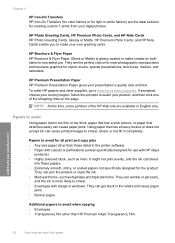
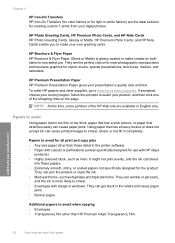
...HP Premium Inkjet Transparency Film.
If prompted, choose your country/region, follow the prompts to avoid for creating custom T-shirts from your product, and then click one of the HP Web site are available in the printer.... • Multi-part forms, such as linen. Chapter 6
HP Iron-On Transfers HP Iron-On Transfers (for color fabrics or for light or white fabrics) are the ideal solution for...
User Guide - Page 113
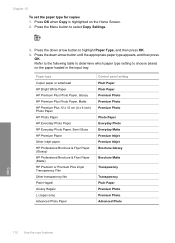
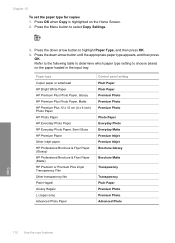
... type
Copier paper or letterhead HP Bright White Paper HP Premium Plus Photo Paper, Glossy HP Premium Plus Photo Paper, Matte HP Premium Plus 10 x 15 cm (4 x 6 inch) Photo Paper HP Photo Paper HP Everyday Photo Paper HP Everyday Photo Paper, Semi Gloss HP Premium Paper Other inkjet paper HP Professional Brochure & Flyer Paper (Glossy) HP Professional Brochure & Flyer Paper (Matte...
User Guide - Page 130


...HP Photosmart Software 1. To clean the printhead from the control panel 1.
The Printer Toolbox appears. 4. Each stage lasts about the ink cartridges, see "Ink cartridge and printhead messages" on page 257 for more sheets of paper. Maintain the HP... the quality of cleaning, try aligning the printer. Press any incorrect or missing colors, the printhead might take a few minutes and...
User Guide - Page 131


... the control panel 1.
Click the Device Services tab. 5.
Press Setup.
2. In the Print Properties dialog box, click the Features tab, and then click Printer Services. NOTE: If your ink cartridges.
In the Print Settings area, click Printer Toolbox. Recycle or discard the page. To align the printhead from the HP Photosmart Software 1. Press the down...
User Guide - Page 133


... can check the estimated ink levels from the control panel or HP Photosmart Software. NOTE: If the print quality report is not legible,...picture, on the page. Look at the large text above the color blocks. uneven ink distribution
Figure 12-4 Sample text area - ...If the text is jagged, align the printer, and then print this diagnostic page again. Maintain the HP All-in -One NOTE: Ink level...
User Guide - Page 136


... functioning properly. Clean the HP All-in -One
Figure 12-15 Color bars - If you installed with the product or another software application to safely clean your HP device. This section contains the...image 180 degrees. color mixing (yellow bar contains magenta streaks)
NOTE: If cleaning the printhead does not solve this print quality issue, contact HP support for Inkjet Printers and All-in-...
User Guide - Page 142
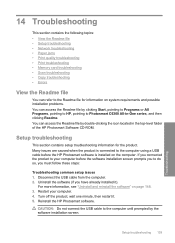
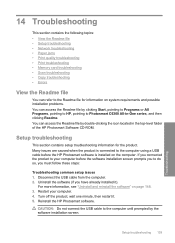
... problems. You can access the Readme file by double-clicking the icon located in -One series, and then clicking Readme. Restart your computer before the HP Photosmart software is connected to the computer until prompted by the software installation screen.
You can access the Readme file by clicking Start, pointing to Programs...
User Guide - Page 261


... next solution.
258 Troubleshooting
Troubleshooting If you align the printer, the alignment might fail. The Printer Toolbox appears. 4. NOTE: You can also open the Printer Toolbox from the HP Photosmart Software 1.
In the Print Properties dialog box, click the Features tab, and then click Printer Services. Click the Device Services tab. 5. If this did not solve the...
User Guide - Page 262


... next solution. In the HP Solution Center, click Settings. 3.
NOTE: You can continue to print from the HP Photosmart Software 1. Click Align the Printer. Solutions are not prompted ...and calibrates the printer. To align the printer from your country/region, and then click Contact HP for technical support. In the Print Settings area, click Printer Toolbox. Click the Device Services tab. ...
User Guide - Page 281
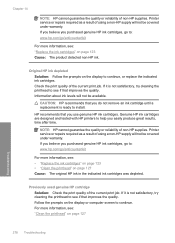
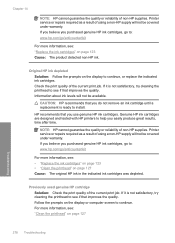
... the prompts on page 127 Cause: The original HP ink in the indicated ink cartridges was depleted. Genuine HP ink cartridges are designed and tested with HP printers to continue, or replace the indicated ink cartridges. Printer service or repairs required as a result of using a non-HP supply will not be covered under warranty. Check the...
User Guide - Page 307
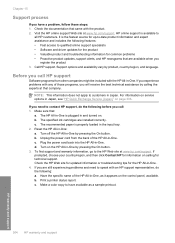
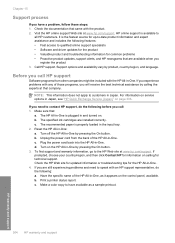
...HP Web site at www.hp.com/support. Make a color copy to
all HP customers. NOTE: This information does not apply to customers in -One . 4. The specified ink cartridges are installed correctly. Reset the HP All-in Japan, see "HP... best technical assistance by product, country/region, and language. Print a printer status report.
Chapter 15
Support process
If you have available as it ...
User Guide - Page 313
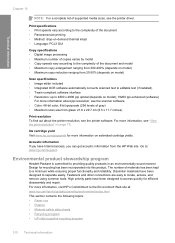
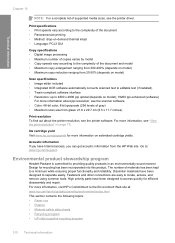
... about ppi resolution, see the printer software.
For more information about the printer resolution, see the scanner software. • Color: 48-bit color, 8-bit grayscale (256 levels of gray) • Maximum scan size from the HP Web site.
Ink cartridge yield Visit www.hp.com/pageyield for more information, see the printer driver. Go to the Environment...
Similar Questions
Hp C6380 Printer Carriage Will Not Move To Center
(Posted by bmednddom 9 years ago)
How To Reset Hp C6380 Ok And Help
(Posted by gvanlbeb 9 years ago)
How To Reset Hp Envy Printer
(Posted by etsThom 10 years ago)
How Can I Get My Hp C6380 Printer To Print Again?
Ink levels are all fine. Installed a new photo black cartridge because it was empty but printer puts...
Ink levels are all fine. Installed a new photo black cartridge because it was empty but printer puts...
(Posted by mugs45 11 years ago)

