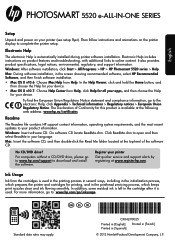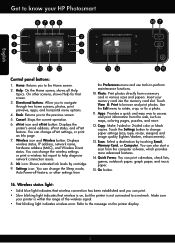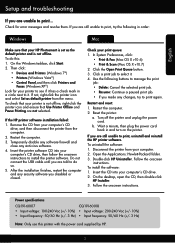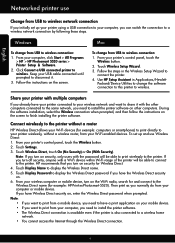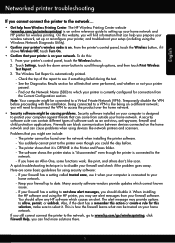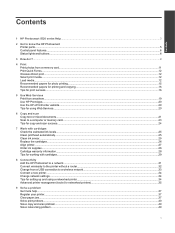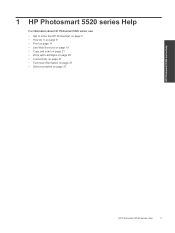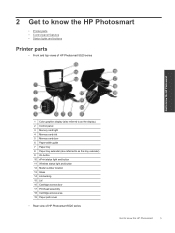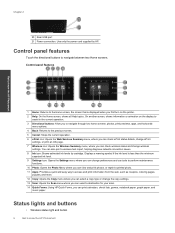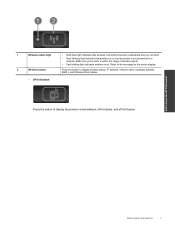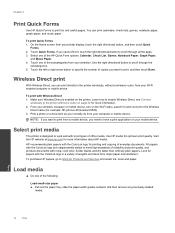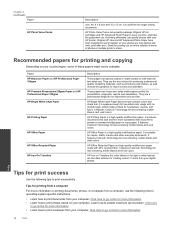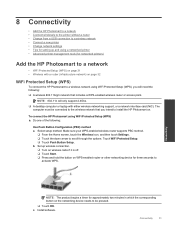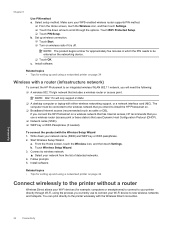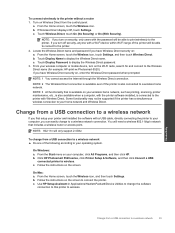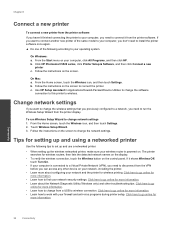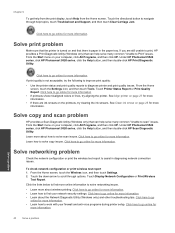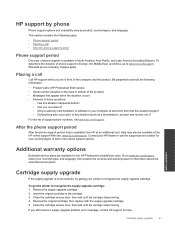HP Photosmart 5520 Support Question
Find answers below for this question about HP Photosmart 5520.Need a HP Photosmart 5520 manual? We have 2 online manuals for this item!
Question posted by moyOTEIN on February 3rd, 2014
How To Reset Hp 5520 Printer
Current Answers
Answer #1: Posted by cooltechagent on February 3rd, 2014 11:48 AM
Press the Power button to turn on the product.
With the product turned on , disconnect the power cord from the rear of the product.
Unplug the power cord from the wall outlet.
Wait at least 15 seconds.
Plug the power cord back into the wall outlet.
Reconnect the power cord to the rear of the product.
If the product does not turn on by itself, press the Power button to turn it on
Thanks,
CoolAgent
Related HP Photosmart 5520 Manual Pages
Similar Questions
I have a HP photosmart 5520 printer and have only printed about 20 pages and the toner has almost ru...