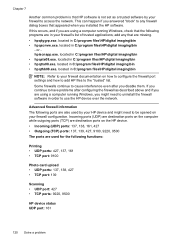HP Officejet 4500 Support Question
Find answers below for this question about HP Officejet 4500 - All-in-One Printer - G510.Need a HP Officejet 4500 manual? We have 3 online manuals for this item!
Question posted by nathBooklad on November 30th, 2013
How To Reset Hp 4500 Printer To Factory Settings
The person who posted this question about this HP product did not include a detailed explanation. Please use the "Request More Information" button to the right if more details would help you to answer this question.
Current Answers
Related HP Officejet 4500 Manual Pages
Similar Questions
Can't Set Up My Lenovo Laptop Windows 8 To My Wireless Hp 4500 Printer
(Posted by adll 10 years ago)
Can You Set The Hp 4500 Printer To Use Black Ink Only
(Posted by saBonnie 10 years ago)
How Do I Set My Hp 4500 Printer To Only Print Black?
(Posted by NuPaul 10 years ago)
How To Cold Reset Hp Cm3530 To Factory Settings
(Posted by rolNation 10 years ago)