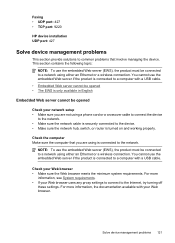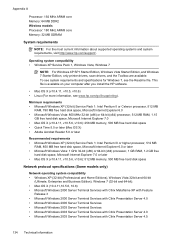HP Officejet 4500 Support Question
Find answers below for this question about HP Officejet 4500 - All-in-One Printer - G510.Need a HP Officejet 4500 manual? We have 3 online manuals for this item!
Question posted by adll on January 26th, 2014
Can't Set Up My Lenovo Laptop Windows 8 To My Wireless Hp 4500 Printer
The person who posted this question about this HP product did not include a detailed explanation. Please use the "Request More Information" button to the right if more details would help you to answer this question.
Current Answers
Related HP Officejet 4500 Manual Pages
Similar Questions
Can I Connect 2 Different Laptops To A Wireless Hp Deskjet Printer
(Posted by golrap 9 years ago)
Laptop Usb Ports Are Broken Can I Still Set Wireless Hp 4500
(Posted by arawl 10 years ago)
How Far Can I Reach Using My Wireless Hp 4500 Printer
(Posted by SirJmir 10 years ago)
Why Doesn't Windows Fax And Scan Find My Wireless Hp 4500? S
(Posted by Yassedha 10 years ago)
Connect Wireless Hp 4500 Printer
I need to have a wireless connection for my hp officejet 4500 printer to connect with my computer. H...
I need to have a wireless connection for my hp officejet 4500 printer to connect with my computer. H...
(Posted by nenengcobrador 12 years ago)