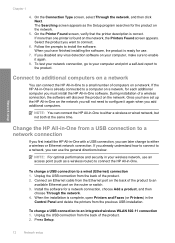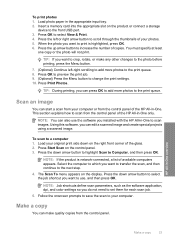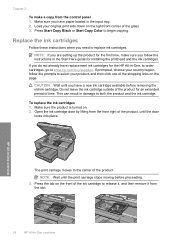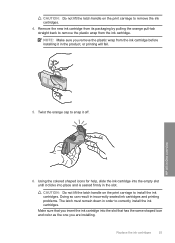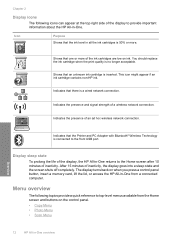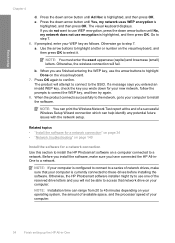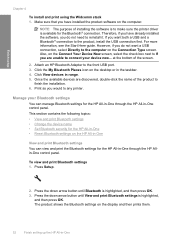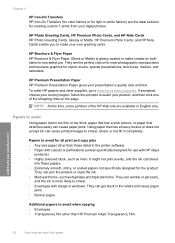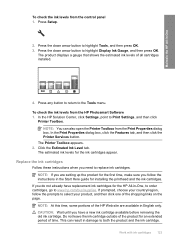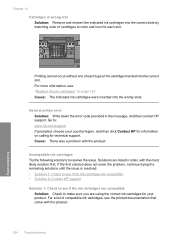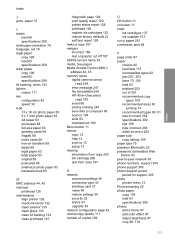HP C6380 Support Question
Find answers below for this question about HP C6380 - Photosmart All-in-One Color Inkjet.Need a HP C6380 manual? We have 3 online manuals for this item!
Question posted by mugs45 on May 31st, 2012
How Can I Get My Hp C6380 Printer To Print Again?
Ink levels are all fine. Installed a new photo black cartridge because it was empty but printer puts out blank pages. What's happening and how can I fix it?
Current Answers
Related HP C6380 Manual Pages
Similar Questions
Hp C6380 Printer Carriage Will Not Move To Center
(Posted by bmednddom 9 years ago)
How To Manually Align Hp C6380 Printer
(Posted by supeju 9 years ago)
Hp Color Laserjet Cm1312 How Can I Check Ink Levels
(Posted by tenjttk 9 years ago)
I Just Installed New Set Of Cartridges In My 5510 Printer, When I Try To Print T
after installing new ink cartridges in my 5510 Photosmart wireless printer, text will not print. I h...
after installing new ink cartridges in my 5510 Photosmart wireless printer, text will not print. I h...
(Posted by schavez60204 10 years ago)
Hp.com-support C6380 Ink Levels How Can I Find Them On My Computer?
How can I check the ink levels an my computer
How can I check the ink levels an my computer
(Posted by bobaud 10 years ago)