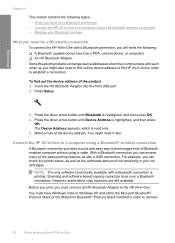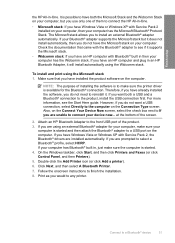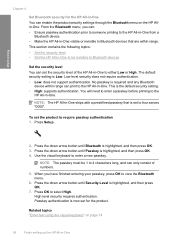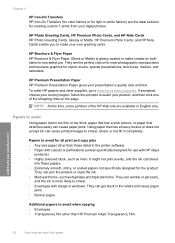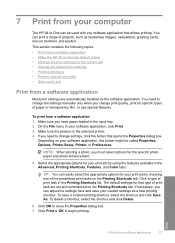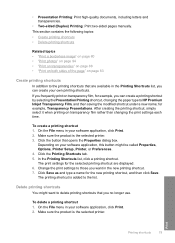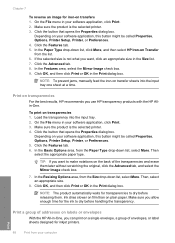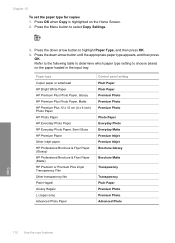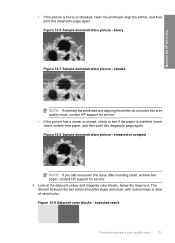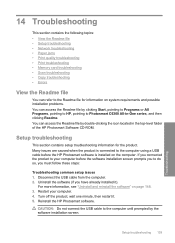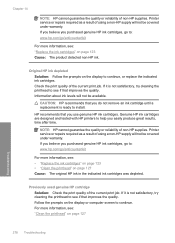HP C6380 Support Question
Find answers below for this question about HP C6380 - Photosmart All-in-One Color Inkjet.Need a HP C6380 manual? We have 3 online manuals for this item!
Question posted by supeju on July 24th, 2014
How To Manually Align Hp C6380 Printer
The person who posted this question about this HP product did not include a detailed explanation. Please use the "Request More Information" button to the right if more details would help you to answer this question.
Current Answers
Related HP C6380 Manual Pages
Similar Questions
Hp C6380 Printer Carriage Will Not Move To Center
(Posted by bmednddom 9 years ago)
How To Manually Align Hp Printer C310a Cartridges
(Posted by holhmst 9 years ago)
How To Manually Align Hp Officejet Pro 8600 Plus
(Posted by sbmoesga 10 years ago)
How Can I Get My Hp C6380 Printer To Print Again?
Ink levels are all fine. Installed a new photo black cartridge because it was empty but printer puts...
Ink levels are all fine. Installed a new photo black cartridge because it was empty but printer puts...
(Posted by mugs45 11 years ago)