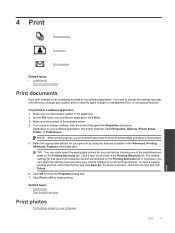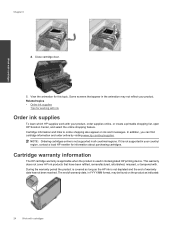HP Photosmart Premium e-All-in-One Printer - C310 Support Question
Find answers below for this question about HP Photosmart Premium e-All-in-One Printer - C310.Need a HP Photosmart Premium e-All-in-One Printer - C310 manual? We have 2 online manuals for this item!
Question posted by holhmst on June 6th, 2014
How To Manually Align Hp Printer C310a Cartridges
The person who posted this question about this HP product did not include a detailed explanation. Please use the "Request More Information" button to the right if more details would help you to answer this question.
Current Answers
Related HP Photosmart Premium e-All-in-One Printer - C310 Manual Pages
Similar Questions
How To Align Hp Printer C310 Series
(Posted by Tarhhaya 9 years ago)
How To Manually Align Hp C6380 Printer
(Posted by supeju 9 years ago)
How To Manually Align Hp Officejet Pro 8600 Plus
(Posted by sbmoesga 10 years ago)
Hp Printer Not Compatible?
can't find c310 on list to add printer. what other hp printer is compatible?
can't find c310 on list to add printer. what other hp printer is compatible?
(Posted by lsdiaz 12 years ago)
Download Manual For Hp E All In One Printer
Have new e-All in one HP printer. Need to download manual.
Have new e-All in one HP printer. Need to download manual.
(Posted by Billydon2009 12 years ago)