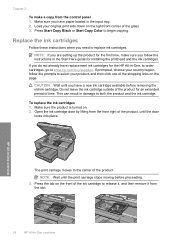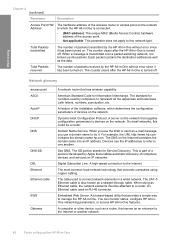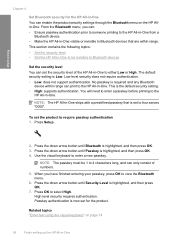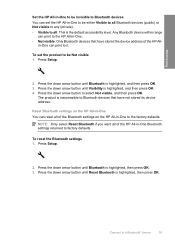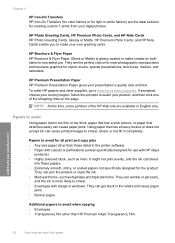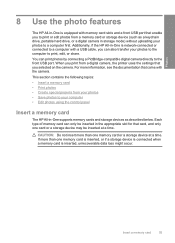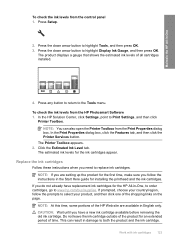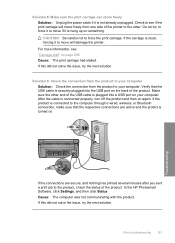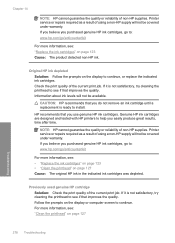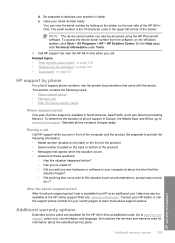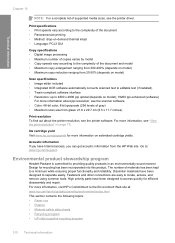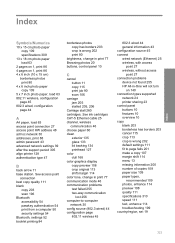HP C6380 Support Question
Find answers below for this question about HP C6380 - Photosmart All-in-One Color Inkjet.Need a HP C6380 manual? We have 3 online manuals for this item!
Question posted by bmednddom on August 10th, 2014
Hp C6380 Printer Carriage Will Not Move To Center
The person who posted this question about this HP product did not include a detailed explanation. Please use the "Request More Information" button to the right if more details would help you to answer this question.
Current Answers
Related HP C6380 Manual Pages
Similar Questions
How To Manually Align Hp C6380 Printer
(Posted by supeju 9 years ago)
How To Fix Hp C4580 Printer Carriage Stuck On Right Side
(Posted by pkellpeter 10 years ago)
How Can I Get My Hp C6380 Printer To Print Again?
Ink levels are all fine. Installed a new photo black cartridge because it was empty but printer puts...
Ink levels are all fine. Installed a new photo black cartridge because it was empty but printer puts...
(Posted by mugs45 11 years ago)