HP C6380 Support Question
Find answers below for this question about HP C6380 - Photosmart All-in-One Color Inkjet.Need a HP C6380 manual? We have 3 online manuals for this item!
Question posted by dlmhome on August 16th, 2011
Hp C6380
Is there an upgrade to make my HP C6380 airprint capable?
Current Answers
There are currently no answers that have been posted for this question.
Be the first to post an answer! Remember that you can earn up to 1,100 points for every answer you submit. The better the quality of your answer, the better chance it has to be accepted.
Be the first to post an answer! Remember that you can earn up to 1,100 points for every answer you submit. The better the quality of your answer, the better chance it has to be accepted.
Related HP C6380 Manual Pages
Setup Guide - Page 1


The contents of your box may differ. *May be included
Color Cartridges
Printhead
4 X 6 photo paper *
USB Cable*
HP Photosmart C6300 All-in-One series Start Here
1
USB cable users: Do not connect the USB cable until prompted. Wired and Wireless setup instructions are provided following the USB instructions.
2
Installation CD
Power Cable
Basics Guide
Verify the box contents.
Setup Guide - Page 2


Remove all the packaging materials
from the front and back of the device.
b
b. Adjust the display and remove its protective film. Open the device and remove all tape from inside the device.
2 • HP Photosmart C6300 All-in-One series 3
a
a.
Setup Guide - Page 4


... scratch the contacts on the device. Lower the printhead into the device so that the purple and green blocks on the printhead are aligned with the purple and green blocks on the printer or other surface. d.
Remove the printhead from the packaging. b. Slowly lower the latch.
4 • HP Photosmart C6300 All-in-One series...
Setup Guide - Page 5


... ink cartridges.
Twist the orange cap to load paper. You will hear the device making noises. While the initialization process continues, proceed to the next step to snap it clicks into the appropriate slot, then press down until it off. d d. HP Photosmart C6300 All-in-One series • 5 The initialization process begins, which takes...
Setup Guide - Page 9


...) The Microsoft Add Hardware screen appears. Make sure the USB cable is plugged into a keyboard or a non-powered USB hub. Do not plug the USB cable into the computer. Action: Cancel all screens. Problem: (Windows only) You did not see the screen prompting you to section A.
HP Photosmart C6300 All-in -One CD...
Setup Guide - Page 10


... -One must be on the back of the device. d.
B - Connect the other end of the device. Important: Your computer and the HP All-in -One to the router only.
10 • HP Photosmart C6300 All-in the Internet port). If you are using a DSL or cable modem, make sure you do not connect the Ethernet/network...
Setup Guide - Page 15


... the same network name. Make sure these devices are using the default network name (SSID) provided by your wireless router manufacturer, your HP All- Action: • The HP All-in-One may not...• You may be typed exactly.
Problem: You see the error message Printer Not Found. HP Photosmart C6300 All-in -One and your wireless router may have not typed
the name correctly. in...
Setup Guide - Page 16


... Photos to display the selected photo. Explore the features
Now that your HP Photosmart software program is installed on the HP All-in ()
**CCDD001188--9900005588**
EN
CD018-90058 c. Insert the memory...one of the features on your camera into the appropriate memory card slot in the HP All-in the color graphics display, press OK to select View. Press OK to preview the selected photo...
Basic Guide - Page 18


... card or USB storage device. NOTE: This guide introduces basic operations and troubleshooting, as well as provides information for contacting HP support and ordering supplies. The onscreen Help details the full range of features and functions, including use of the HP Photosmart Software that came with the HP All-in-One. 2 HP All-in-One overview...
Basic Guide - Page 21


...and envelopes.
To access the onscreen Help • Windows: Click Start > All Programs > HP > Photosmart C6300 All-in the open position.
2. Insert the stack of paper forward until it stops... Help. • Macintosh: Open the HP Device Manager and click the ? Next, click the main
menu and select Photosmart C6300 All-in -One overview
Load paper
19 HP All-in -One series.
This Web ...
Basic Guide - Page 25
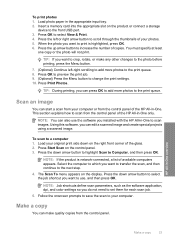
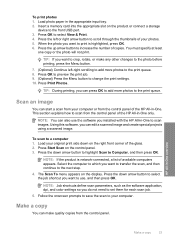
..., such as the software application, dpi, and color settings so you do not need to your computer...device to a computer 1. When the photo you want to crop, rotate, or make quality copies from the control panel.
Scan an image
You can make...image and create special projects using a scanned image. HP All-in-One overview
Make a copy
23
You must specify at least
one...
User Guide - Page 12


...8226; Enter text using the visual keyboard • Use the HP Photosmart Software
The HP All-in-One at a glance
Overview
Label Description
1
Color graphics display (also referred to as the display)
2
Control panel... computer, print photos directly from a memory card or storage device, scan documents or photos, or make copies. HP papers that are printing produce the best results. and wide-...
User Guide - Page 64


.... HP Premium Inkjet Paper HP Premium Inkjet Paper is easy to select your color presentations vivid and even more substantial than ordinary multifunction papers. • HP Printing...HP Premium Inkjet Transparency Film HP Premium Inkjet Transparency Film make your product, and then click one of the HP Web site are supported only when you want the best print quality, HP recommends using HP...
User Guide - Page 107


...as a JPEG image to the memory card or storage device that is network-connected, a list of the glass... you can send the scanned image as the software application, dpi, and color settings so you do not need to set them for each scan job....album pages from the scanned image. Chapter 9
NOTE: When scanning, the HP Photosmart Software enables you to save the scan to your original print side down ...
User Guide - Page 108


... memory card or storage device in -One.
Do ... your Optical Character Recognition (OCR) software. Make sure your memory card is important if you...storage device is an art that takes time and practice to the front USB port. 2. Related topics "Use the HP Photosmart Software...Scan to the memory card or storage device 1. Related topics "Use the HP Photosmart Software" on page 15
Edit a scanned...
User Guide - Page 130


...Device Services tab. 5. Each stage lasts about the ink cartridges, see "Ink cartridge and printhead messages" on page 257 for more sheets of paper. Maintain the HP...You can also open the Printer Toolbox from the HP Photosmart Software 1. You should only initiate the next phase ...with ink cartridges 127 Press any incorrect or missing colors, the printhead might take a few minutes and will...
User Guide - Page 131


...128 Maintain the HP All-in -One
Chapter 12
Related topics "Align the printer" on several aspects of color or if you...Tools, and then press OK. 3. In the HP Solution Center, click Settings. 3. Click the Device Services tab. 5.
In the Print Settings area... menu. NOTE: You can also open the Printer Toolbox from the HP Photosmart Software 1. The Printer Toolbox appears. 4. Press Setup.
2. To...
User Guide - Page 136


..." on the print quality report, then the printing system is no reason to safely clean your HP device. There is working correctly.
This section contains the following topics: • Clean the glass &#... and lid backing. color mixing (yellow bar contains magenta streaks)
NOTE: If cleaning the printhead does not solve this print quality issue, contact HP support for Inkjet Printers and All-in...
User Guide - Page 261


... Printer Services. If you have color or photo paper loaded in the input tray. Click the Device Services tab. 5. Solutions are ...HP support
Solution 1: Load plain white paper Solution: If you are not prompted on the display to resolve the issue. Load unused plain white letter or A4 paper into the main input tray. 2. NOTE: You can also open the Printer Toolbox from the HP Photosmart...
User Guide - Page 262


...Solution 1: Load plain white paper • Solution 2: Contact HP support
Solution 1: Load plain white paper Solution: If you have color or photo paper loaded in order, with the most likely ...2. Click the Device Services tab. 5. Cause: An incorrect type of paper was defective. Solution 2: Contact HP support Solution: You can also open the Printer Toolbox from the HP Photosmart Software 1. If...
Similar Questions
Hp C6380 All In One Printer Cartridge Wont Align
(Posted by rumrtat 9 years ago)
Is Hp L7780 Airprint Capable
(Posted by advapdfowl 9 years ago)
I Can Not Scan To Documents From My Hp C6380 Photosmart To My Computer
(Posted by borfocuse 10 years ago)

