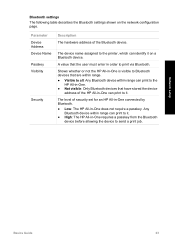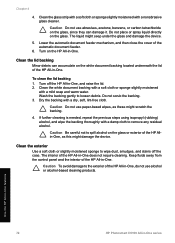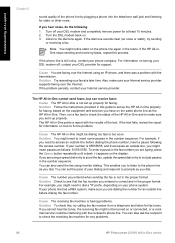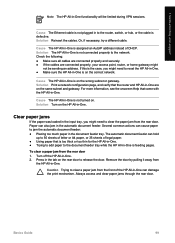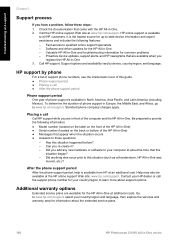HP C6180 Support Question
Find answers below for this question about HP C6180 - Photosmart All-in-One Color Inkjet.Need a HP C6180 manual? We have 2 online manuals for this item!
Question posted by troytennis on August 11th, 2010
Hp C6180 Carriage Jam
I have done everything I can do following instructions to try to clear a carriage jam. I cannot get it to work.
I assume there is a smal piece of paper hung somewhere in the rollers, but I cannot see it. I pulled one small piece out, but that did not fix it.
Current Answers
Related HP C6180 Manual Pages
Similar Questions
Can The Hp F4240-deskjet All-intone Color Inkjet Use 61 Printer Cartridge
(Posted by lawrencemauppin 2 years ago)
Hp 5610 Carriage Jam Problem
My HP 5610 will print a most of a page correctly but when it reachs the bottom of the page the carri...
My HP 5610 will print a most of a page correctly but when it reachs the bottom of the page the carri...
(Posted by bobroleke 6 years ago)
How To Clear Paper Jam On Hp C6180
(Posted by tugosri 9 years ago)
How To Fix Carriage Jam On Hp C6180 Printer
(Posted by scottcyb 10 years ago)
How Do I Reset A Paper Jam Error Hp C6180 Printer
(Posted by juanpererazaln 10 years ago)