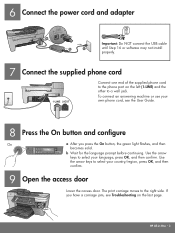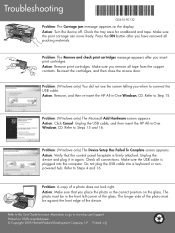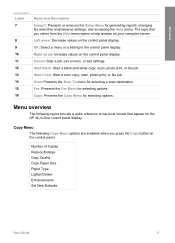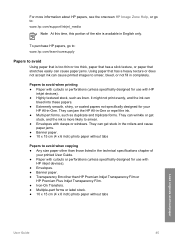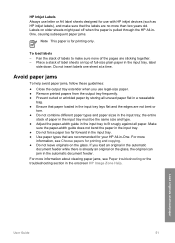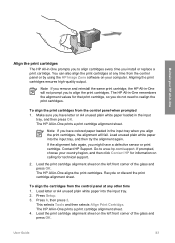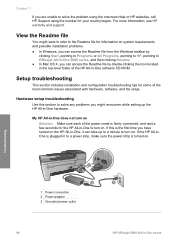HP 5610 Support Question
Find answers below for this question about HP 5610 - Officejet All-in-One Color Inkjet.Need a HP 5610 manual? We have 3 online manuals for this item!
Question posted by bobroleke on October 7th, 2017
Hp 5610 Carriage Jam Problem
My HP 5610 will print a most of a page correctly but when it reachs the bottom of the page the carriage starts to hang up on the left side and goes into a jam or chatter until the carriage jam message appears on the screen. I then have to open the carriage door and press the OK button until it stops chattering and then the carriage will return. I then pull the balance of page out (It seems to have printed most of the page correctly). This happens every time unless there is nothing printed on the bottom of the page in which case it will eject the page properly
Current Answers
Answer #1: Posted by Odin on October 7th, 2017 5:45 PM
See https://support.hp.com/us-en/document/c00577763. Follow the steps one-by-one.
Hope this is useful. Please don't forget to click the Accept This Answer button if you do accept it. My aim is to provide reliable helpful answers, not just a lot of them. See https://www.helpowl.com/profile/Odin.
Related HP 5610 Manual Pages
Similar Questions
Hp 5610 Paper Jam Won't Clear
(Posted by lasde 10 years ago)
Why Is My Hp Officejet 5610 Printing Very Slowly
(Posted by drrianc 10 years ago)
The Banner Says: Print Cartridge Problem, Tri-color. Refer To Device Doc.
(Posted by sueward45282 11 years ago)
Got Msg On Screen 'update Now' I Pressed Ok. Now Wont Print Black.
Still 50% Fu
I got a message on the screen suggesting I press the ok button to update my HP Photosmart Plus- . I ...
I got a message on the screen suggesting I press the ok button to update my HP Photosmart Plus- . I ...
(Posted by rathcoolecoole 11 years ago)
Carriage Jam Open Carriage Door And Clear Carriage Jam Then Press Ok
(Posted by edcobraac 12 years ago)