HP C6180 Support Question
Find answers below for this question about HP C6180 - Photosmart All-in-One Color Inkjet.Need a HP C6180 manual? We have 2 online manuals for this item!
Question posted by tugosri on July 6th, 2014
How To Clear Paper Jam On Hp C6180
The person who posted this question about this HP product did not include a detailed explanation. Please use the "Request More Information" button to the right if more details would help you to answer this question.
Current Answers
There are currently no answers that have been posted for this question.
Be the first to post an answer! Remember that you can earn up to 1,100 points for every answer you submit. The better the quality of your answer, the better chance it has to be accepted.
Be the first to post an answer! Remember that you can earn up to 1,100 points for every answer you submit. The better the quality of your answer, the better chance it has to be accepted.
Related HP C6180 Manual Pages
Setup Guide - Page 1


...
The contents of the device. USB cable users: Do not connect the USB cable until step A2.
2 Remove all tape and lift display
a
b
3
Locate components
HP Photosmart C6100 All-in-One ...
ink cartridges phone cord
HP Photosmart C6100 All-in (10 x 15 cm) photo paper USB cable*
Mac CD
adapter
control panel faceplate (may be purchased separately. b Lift the color graphics display and remove ...
Setup Guide - Page 14
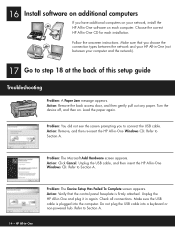
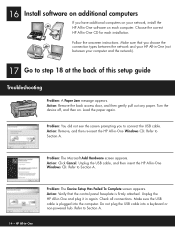
... back of this setup guide
Troubleshooting
Problem: A Paper Jam message appears. Make sure that the control panel faceplate is plugged into a keyboard or non-powered hub.
Load the paper again. Refer to Section A. Choose the correct HP All-in-One CD for each computer. Turn the device off, and then on each installation. Problem: The...
Basics Guide - Page 4


...-in-One at a glance 4 Control panel features 5 Use the HP Photosmart software 7 Find more information 8 Access the onscreen Help 8
2 ... setup troubleshooting 74 Fax setup troubleshooting 76 Network troubleshooting 93 Clear paper jams 99 Information on ink cartridges 101 Ink cartridge messages 101 Support process 106 HP support by phone 106 Additional warranty options 106
6 Technical...
Basics Guide - Page 6


...paper size, adjust the darkness of the HP Photosmart software that came with a USB cable, you to print or edit photos from a memory card or storage device without turning on your computer.
You can access many HP ... providing information for your photos to send and receive faxes, including color faxes. The onscreen Help details the full range of features and functions, including use of the ...
Basics Guide - Page 7


... extender (also referred to as the tray extender)
Paper-width and paper-length guides for the photo tray
Paper-length guide for the main input tray
Photo tray
Ink cartridge door
Front USB port for your camera or other storage device
Memory card slots and Photo light
Control panel
4
HP Photosmart C6100 All-in-One series
Basics Guide - Page 32


... wired Ethernet and one for identification, including wireless access points, routers, and other device.
This mask determines which bits identify the device itself.
Default Gateway
A node on the same subnet. The counter clears after the HP Allin-One is an IP address assigned by the HP All-in -One and the computers that identifies the...
Basics Guide - Page 35
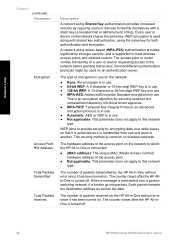
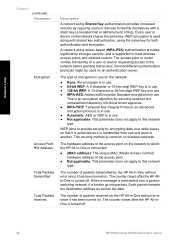
... encryption.
The counter clears after the HP All-inOne is turned off . When a message is transmitted over radio waves so that it is protected as the data. Every user or device on the network:... server. WEP encryption is used on wireless networks.
The counter clears after the HP Allin-One is turned off .
32
HP Photosmart C6100 All-in-One series Network setup
Chapter 2 (continued) ...
Basics Guide - Page 62
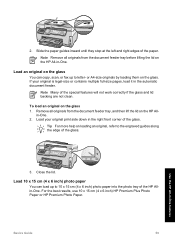
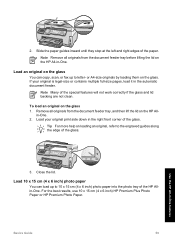
... document feeder tray before lifting the lid on loading an original, refer to 10 x 15 cm (4 x 6 inch) photo paper into the photo tray of the glass. Tip For more help on the HP All-in the right front corner of the HP Allin-One.
For the best results, use 10 x 15 cm (4 x 6 inch...
Basics Guide - Page 63
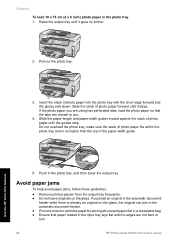
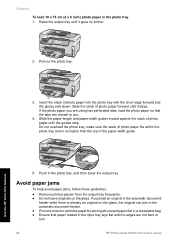
...; Do not leave originals on the glass, the original can jam in the automatic document feeder. ● Prevent curled or wrinkled paper by storing all unused paper flat in a resealable bag. ● Ensure that the tabs are not bent or torn.
60
HP Photosmart C6100 All-in-One series Do not overload the photo tray...
Basics Guide - Page 64


... device
Scan an original to fit snugly against all paper. To make quality copies from the control panel of your computer or from the control panel 1. Press Start Copy Black or Start Copy Color...years old. To verify that the HP All-in-One software is pulled through the HP All-in-One, and cause paper jams.
● Do not combine different paper types and paper sizes in -One features
3. the...
Basics Guide - Page 66
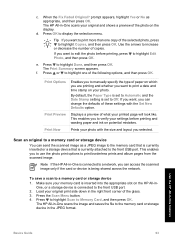
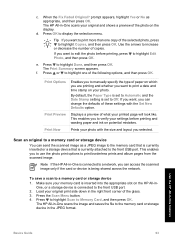
... is connected to highlight Edit Photo, and then press OK. d. If you want to edit the photo before printing and wasting paper and ink on the HP All-inOne, or a storage device is inserted into the appropriate slot on potential mistakes. The Print Summary screen appears.
If you want to print more than...
Basics Guide - Page 73


... 5 for technical support.
6. The Tools menu appears. 4. The HP All-in the input tray when you have colored paper loaded in -One prints a test page, aligns the print head...clear, you might need to dust the exterior of color. Repeat steps 2 through any of the blocks of the HP All-in-One.
● Clean the glass ● Clean the lid backing ● Clean the exterior
70
HP Photosmart...
Basics Guide - Page 79


... be some packing material inside the HP All-in menus on . Open the ink cartridge door, and check for example, colored paper, paper with one or more of the ink...HP All-in the device. Make sure the power cord is loaded in the input tray (for obstructions in -One is not set up the HP All-inOne. Solution Load paper in -One and computer. I received a message on the display about a paper jam...
Basics Guide - Page 93
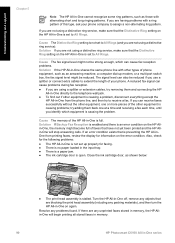
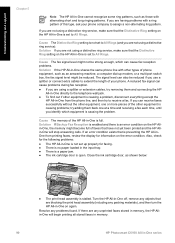
... fax reception problems. Solution If the HP All-in-One shares the same phone line with a ring pattern of the HP All-in the input tray. ● There is a paper jam. ● The ink cartridge door ...HP Allin-One will begin printing all stored faxes in memory.
90
HP Photosmart C6100 All-in -One on the HP All-in -One from printing faxes, review the display for faxing. ● There is no paper...
Basics Guide - Page 94
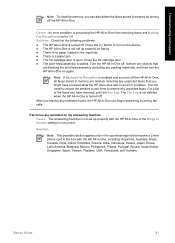
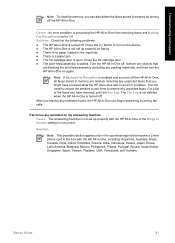
... device. ● The HP All-in the input tray. ● There is a paper jam....HP All-in-One was in -One.
Cause An error condition is preventing the HP... All-in-One from receiving faxes and Backup Fax Reception is turned off the HP All-in an error condition. Turn the HP...not deleted when the HP All-in -One is set up properly with the HP All-in -One...HP All-in-One or the Rings to turn the HP ...
Basics Guide - Page 102
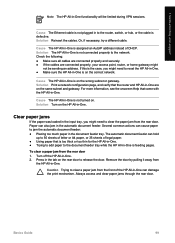
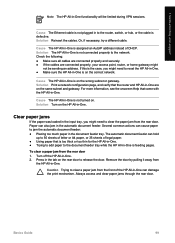
... in -One is on the rear door to clear the paper jam from the rear door 1.
Always access and clear paper jams through the rear door. Solution Reinsert the cables. Cause The HP All-in the tab on the correct network. Several common actions can cause paper to clear a paper jam from
the HP All-in the document feeder tray.
Remove the...
Basics Guide - Page 103
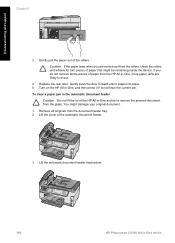
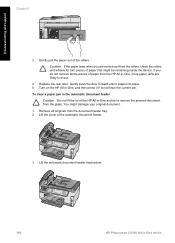
... rollers. Lift the automatic document feeder mechanism.
100
HP Photosmart C6100 All-in -One and try to remove the jammed document from the HP All-in -One, and then press OK to occur.
4. To clear a paper jam in the automatic document feeder
Caution Do not lift the lid of paper that might damage your original document. 1. If you...
Basics Guide - Page 104


... (15.6°-26.6° C or 60°-78° F). ● HP recommends that you have color or photo paper loaded in the input tray. Lower the automatic document feeder mechanism, and then close...automatic document feeder. All printing will stop. For more paper jams are installed. If you improperly turn off the device by turning off the HP All-in print quality. ● Do not clean...
Basics Guide - Page 107


...then click Contact HP for technical support. Troubleshooting and support
Chapter 5
Solution Remove any packing materials.
3. Printer alignment failed Cause An incorrect type of paper is out of the device, until the ...by lifting from the front center of ink.
104
HP Photosmart C6100 All-in the input tray. Solution If you have color or photo paper loaded in -One can no longer print. Print...
Basics Guide - Page 115


...upgrade 21 network configuration page 26
O OK button 7 on button 6
P paper
jams 60, 76, 99 paper sizes 107 specifications 107 paper tray capacities 107 parallel phone system 35 passkey (Bluetooth) 33 password, Embedded ...103 print head, blocked 76 printer found screen, Windows 12 printer, align 70
112
HP Photosmart C6100 All-in-One series test failed 77 test setup 56 troubleshoot 76 voice mail,...
Similar Questions
Hp C6180 Inkjet Won't Pull Paper To Print
(Posted by Sarahvuv 10 years ago)
How Do I Reset A Paper Jam Error Hp C6180 Printer
(Posted by juanpererazaln 10 years ago)
How To Clear Paper Jam Hp Laserjet M1212nf Mfp
(Posted by davsteve 10 years ago)
Hp C6180 Printer Will Not Feed Paper
printer will not feed paper throgh machine to be printed
printer will not feed paper throgh machine to be printed
(Posted by dloco 11 years ago)

