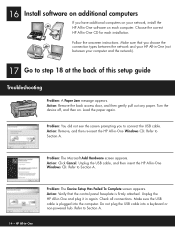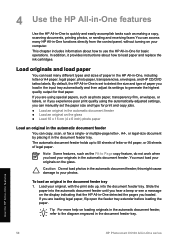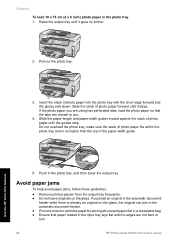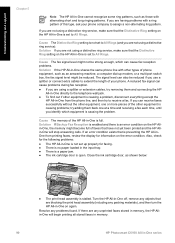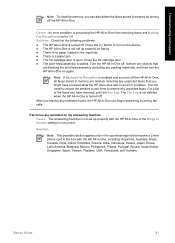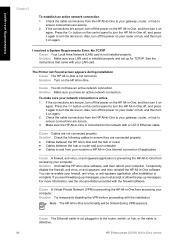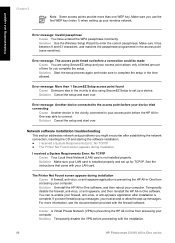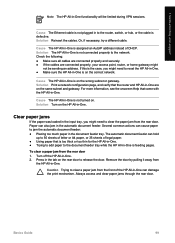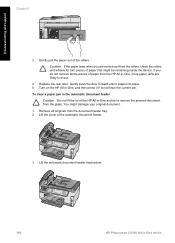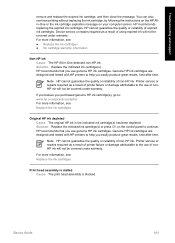HP C6180 Support Question
Find answers below for this question about HP C6180 - Photosmart All-in-One Color Inkjet.Need a HP C6180 manual? We have 2 online manuals for this item!
Question posted by juanpererazaln on November 22nd, 2013
How Do I Reset A Paper Jam Error Hp C6180 Printer
The person who posted this question about this HP product did not include a detailed explanation. Please use the "Request More Information" button to the right if more details would help you to answer this question.
Current Answers
Answer #1: Posted by DreadPirateRoberts on January 24th, 2014 11:41 AM
This will walk you through clearing a paper jam
Related HP C6180 Manual Pages
Similar Questions
How To Clear Paper Jam On Hp C6180
(Posted by tugosri 9 years ago)
How To Fix Carriage Jam On Hp C6180 Printer
(Posted by scottcyb 10 years ago)
How Toclear Paper Jams.on Hp F4280 Printer.
(Posted by nickkroeger4 12 years ago)
Paper Jam Error Msg
I receive numerous error messages - yet upon thorough examination, I have yet to find even a single ...
I receive numerous error messages - yet upon thorough examination, I have yet to find even a single ...
(Posted by noaccount 13 years ago)