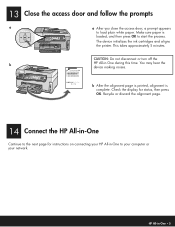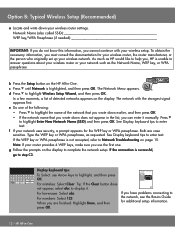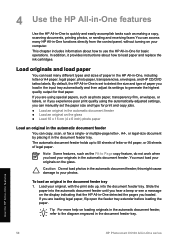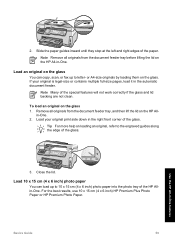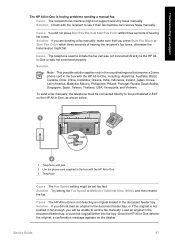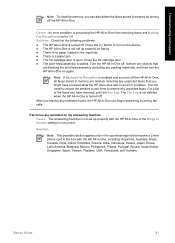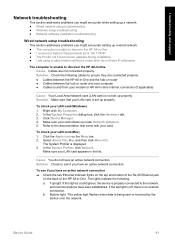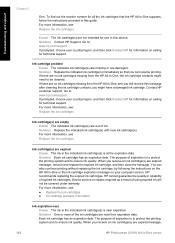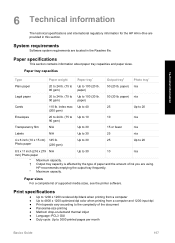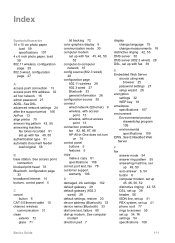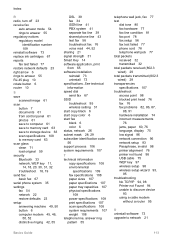HP C6180 Support Question
Find answers below for this question about HP C6180 - Photosmart All-in-One Color Inkjet.Need a HP C6180 manual? We have 2 online manuals for this item!
Question posted by jbyarsg on February 17th, 2016
Ink System Has Fail, Unable To Copy. Refer To Printer Documentation. Error0xc18
Current Answers
Answer #1: Posted by TechSupport101 on February 17th, 2016 2:30 AM
If the issue persists, I recommend calling HP and letting the know the issue as well as the steps you have already completed. It may be helpful to even let them know you completed all of the steps in HP document #c03081973.
If you are in Canada or US call 800 474 6836, or you can Contact HP Worldwide.
Related HP C6180 Manual Pages
Similar Questions
My printer goes through what I can best describe as multiple attempted starts, only to shut down, &a...
i have a printer C6180, It is printing and copying only in colour but not able to print or copy in B...
My HP6180 printer stopped printing in the middle of a job and the following popped up on the display...
I looked at the manual but it just says to geet tech support. Before it started flashing "Refer to p...