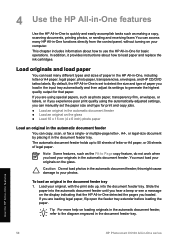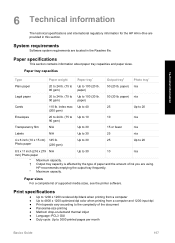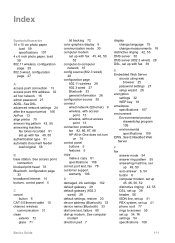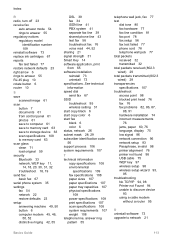HP C6180 Support Question
Find answers below for this question about HP C6180 - Photosmart All-in-One Color Inkjet.Need a HP C6180 manual? We have 2 online manuals for this item!
Question posted by rafino on September 13th, 2011
Cannot Print Or Copy In Black Ink
i have a printer C6180, It is printing and copying only in colour but not able to print or copy in BLACK. I do not know what is the problem with it. I need assistance.
Kind regards
Current Answers
Related HP C6180 Manual Pages
Similar Questions
Photosmart 7520 Printer Failure There Is A Problem With The Printer Or Ink Syste
photosmart 7520 printer failure there is a problem with the printer or ink system
photosmart 7520 printer failure there is a problem with the printer or ink system
(Posted by GNaviaux 6 years ago)
Ink System Has Fail, Unable To Copy. Refer To Printer Documentation. Error0xc18
also unable to print scan or fax.
also unable to print scan or fax.
(Posted by jbyarsg 8 years ago)
How To Download, Collate And Print A Manual On A Hp Photosmart Estation Printer
I want to learn how to download, collate and print a manual on my HP Photosmart eStation printer
I want to learn how to download, collate and print a manual on my HP Photosmart eStation printer
(Posted by jaa1fba2 11 years ago)
2 Colours Are Not Printing Although Ink Cartriges Are New
2 colours are not printing although ink cartriges are new. The printer was not used for over an yea...
2 colours are not printing although ink cartriges are new. The printer was not used for over an yea...
(Posted by printers60872 12 years ago)
I Have Change For An Original Inks Cartridges And Still Do Not Print Red
(Posted by styczen3 12 years ago)