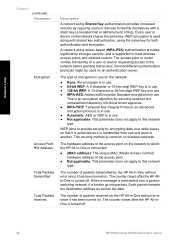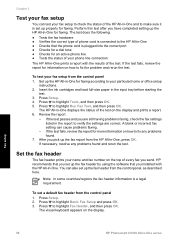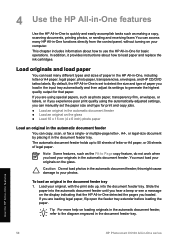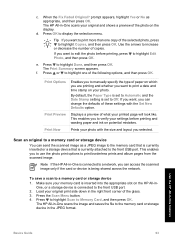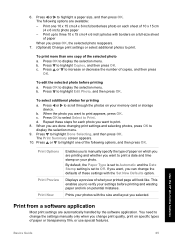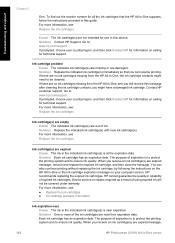HP C6180 Support Question
Find answers below for this question about HP C6180 - Photosmart All-in-One Color Inkjet.Need a HP C6180 manual? We have 2 online manuals for this item!
Question posted by printers60872 on December 29th, 2011
2 Colours Are Not Printing Although Ink Cartriges Are New
2 colours are not printing although ink cartriges are new.
The printer was not used for over an year, I bought new ink cartiges, but black and red cannot be printed.
What can I do?
tuvi
Current Answers
Related HP C6180 Manual Pages
Similar Questions
Brand New Hp Cartridge Black Ink Wont Print On E All In One Photosmart Plus
(Posted by olalema 10 years ago)
New Cartridge Of Black Ink And It Won't Print The Black
(Posted by Lyndameacham 11 years ago)
Cannot Print Or Copy In Black Ink
i have a printer C6180, It is printing and copying only in colour but not able to print or copy in B...
i have a printer C6180, It is printing and copying only in colour but not able to print or copy in B...
(Posted by rafino 12 years ago)
Hp 6180 All In One Wont Print
My HP6180 printer stopped printing in the middle of a job and the following popped up on the display...
My HP6180 printer stopped printing in the middle of a job and the following popped up on the display...
(Posted by ronmorgan 12 years ago)
I Have Change For An Original Inks Cartridges And Still Do Not Print Red
(Posted by styczen3 12 years ago)