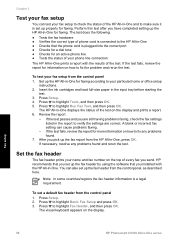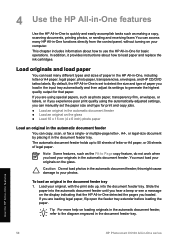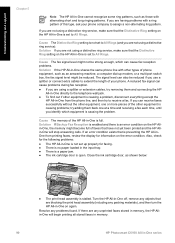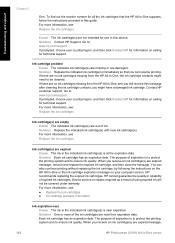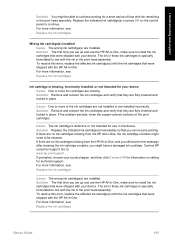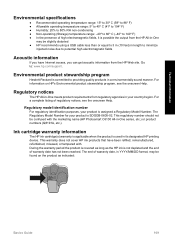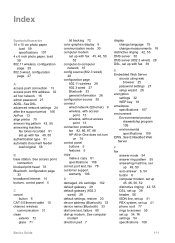HP C6180 Support Question
Find answers below for this question about HP C6180 - Photosmart All-in-One Color Inkjet.Need a HP C6180 manual? We have 2 online manuals for this item!
Question posted by ronmorgan on June 29th, 2011
Hp 6180 All In One Wont Print
My HP6180 printer stopped printing in the middle of a job and the following popped up on the display: "The following ink cartridge(s) are not intended for this printer' The indicated cartridge color was white???I had not changed cartridges for about 2 weeks. I replace the last cartridge installed with a new one but no change. I have neen using the same Cartridge refill retailer for about 2 years with no problem.
Current Answers
Related HP C6180 Manual Pages
Similar Questions
Changed My Cartridges And Now My Hp 5510 Wont Print In Black Only Colors...why?
(Posted by sandraguy18 11 years ago)
Hp 6180 Won't Stay On
when turning on the printer the lcd goes on and off. I did a forced reset without any success.
when turning on the printer the lcd goes on and off. I did a forced reset without any success.
(Posted by mybearz 12 years ago)
I Have Change For An Original Inks Cartridges And Still Do Not Print Red
(Posted by styczen3 12 years ago)
What Is The Device Door? After Installing New Cartridge The Message That It
was open appeared. Can't correct to proceed with printing
was open appeared. Can't correct to proceed with printing
(Posted by skiers5152 13 years ago)