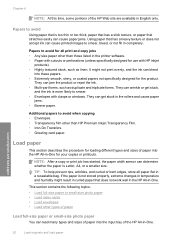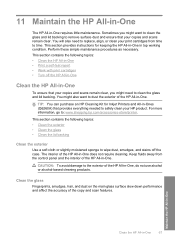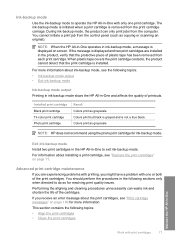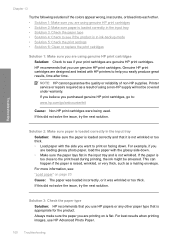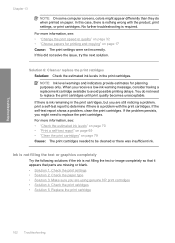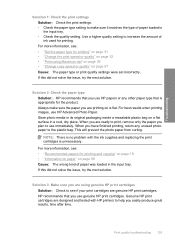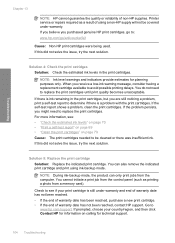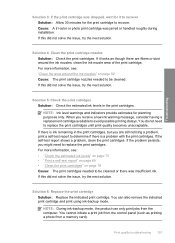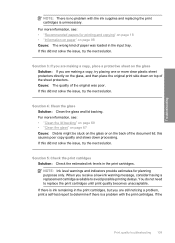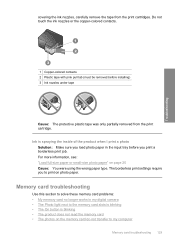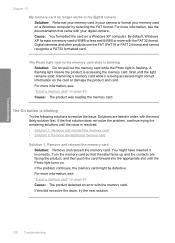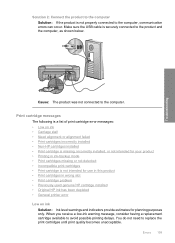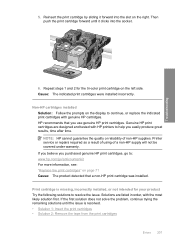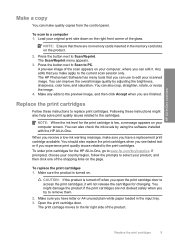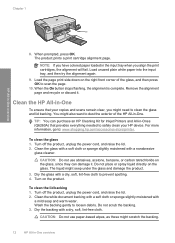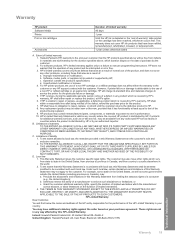HP C4480 Support Question
Find answers below for this question about HP C4480 - Photosmart All-in-One Color Inkjet.Need a HP C4480 manual? We have 3 online manuals for this item!
Question posted by rari on June 27th, 2014
Why Is My Low Ink Warning No Longer Working On C4480 Hp Printer
The person who posted this question about this HP product did not include a detailed explanation. Please use the "Request More Information" button to the right if more details would help you to answer this question.
Current Answers
Related HP C4480 Manual Pages
Similar Questions
How To Get A Ink Cartridge Out Of An Hp Printer F4480 That Is In Wrong And
stuck
stuck
(Posted by reyceSu 9 years ago)
Hp Printer C4480 Won't Turn Off Completely
(Posted by azaradsing 9 years ago)
Can Size 56 Ink Cartridge Be Used In Hp Photosmart C4480 All In One?
(Posted by Usemooc 10 years ago)
Tri Color Cartridge Not Working In Hp Printer 2050.
I have purchased a new 802 small Tri color cartridge for hp printer 2050. It has been placed properl...
I have purchased a new 802 small Tri color cartridge for hp printer 2050. It has been placed properl...
(Posted by skpandey1951 11 years ago)
Is Hp Ink 56 57 Compatible For This Printer?
(Posted by jenjar9699 11 years ago)