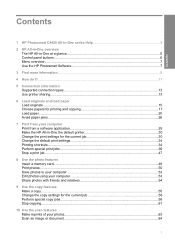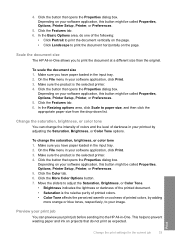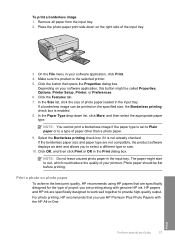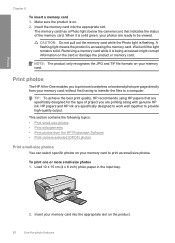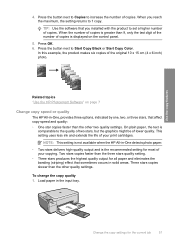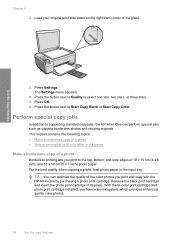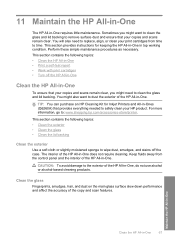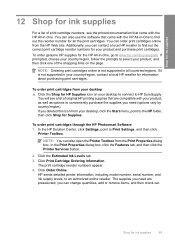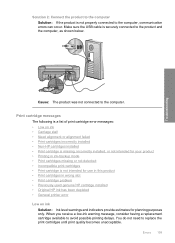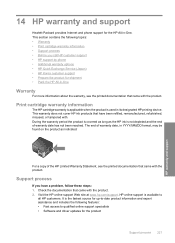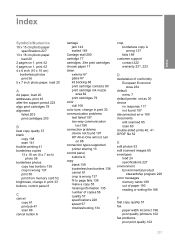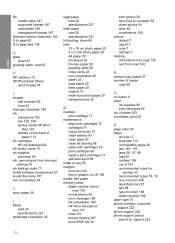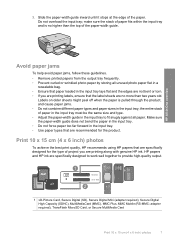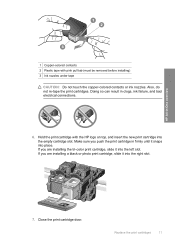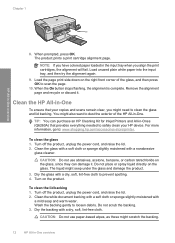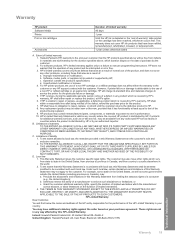HP C4480 Support Question
Find answers below for this question about HP C4480 - Photosmart All-in-One Color Inkjet.Need a HP C4480 manual? We have 3 online manuals for this item!
Question posted by jenjar9699 on June 16th, 2012
Is Hp Ink 56 57 Compatible For This Printer?
The person who posted this question about this HP product did not include a detailed explanation. Please use the "Request More Information" button to the right if more details would help you to answer this question.
Current Answers
Related HP C4480 Manual Pages
Similar Questions
Does Using A Non-hp Ink Cartridge Damage The Printer 1600
(Posted by yakea 9 years ago)
Why Is My Low Ink Warning No Longer Working On C4480 Hp Printer
(Posted by rari 9 years ago)
Non-hp Ink Cartridge(s) Installed Printer Wont Print
(Posted by nathaknk 10 years ago)
Can Size 56 Ink Cartridge Be Used In Hp Photosmart C4480 All In One?
(Posted by Usemooc 10 years ago)
Power Button Flashing On And Off On My Hp Photosmart C4480 Printer..
i WAS ATTEMPTING TO UPLOAD PICS USING MY SDHC CARD...THE PRINTER WOULDNT READ IT, WOULD GO STRAIGHT ...
i WAS ATTEMPTING TO UPLOAD PICS USING MY SDHC CARD...THE PRINTER WOULDNT READ IT, WOULD GO STRAIGHT ...
(Posted by KIEONNADR 12 years ago)