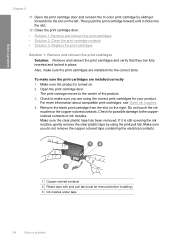HP F4480 Support Question
Find answers below for this question about HP F4480 - Deskjet All-in-One Color Inkjet.Need a HP F4480 manual? We have 2 online manuals for this item!
Question posted by reyceSu on May 21st, 2014
How To Get A Ink Cartridge Out Of An Hp Printer F4480 That Is In Wrong And
stuck
Current Answers
Answer #1: Posted by waelsaidani1 on May 21st, 2014 2:01 PM
Related HP F4480 Manual Pages
Similar Questions
Hp Printer F4480 Troubleshooting It Won't Scan
(Posted by Dilagg 10 years ago)
Hp Printer F4480 Won't Read Ink Cartridge
(Posted by hadda 10 years ago)
Tip How To Use Compatible Ink Cartridges Hp Printer 2050
(Posted by digran 10 years ago)
How To Install Remanufactured Ink Cartridge Hp Deskjet F4480
(Posted by yokerupa 10 years ago)
Install Ink Cartridge Hp Officejet Pro 8600 Won't Print
(Posted by mail4xmr 10 years ago)