HP C4480 Support Question
Find answers below for this question about HP C4480 - Photosmart All-in-One Color Inkjet.Need a HP C4480 manual? We have 3 online manuals for this item!
Question posted by azaradsing on May 20th, 2014
Hp Printer C4480 Won't Turn Off Completely
The person who posted this question about this HP product did not include a detailed explanation. Please use the "Request More Information" button to the right if more details would help you to answer this question.
Current Answers
There are currently no answers that have been posted for this question.
Be the first to post an answer! Remember that you can earn up to 1,100 points for every answer you submit. The better the quality of your answer, the better chance it has to be accepted.
Be the first to post an answer! Remember that you can earn up to 1,100 points for every answer you submit. The better the quality of your answer, the better chance it has to be accepted.
Related HP C4480 Manual Pages
Full User Guide - Page 81


... click Printer Services. NOTE: You can also open the Printer Toolbox from the Print Properties dialog box. Click the Device Services tab. 5. Maintain the HP All-in-One
78
Maintain the HP All-... have colored paper loaded in -One
When the On button stops flashing, the alignment is complete and the page can also align the print cartridges at any time from the HP Photosmart Software...
Full User Guide - Page 82


... cleaning if the print quality is complete and the page can also open the Printer Toolbox from the HP Photosmart Software 1. There are satisfied with print... the print cartridges from the Print Properties dialog box. Click the Device Services tab. 5. Each stage lasts from one to two minutes,... the quality of color or when a color is loaded in the input tray when you clean the ...
Full User Guide - Page 103
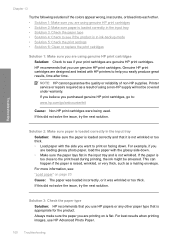
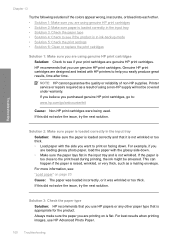
...colors appear wrong, inaccurate, or bleed into each other paper type that is appropriate for the product. This can happen if the paper is in the input tray and is too close to help you are loading glossy photo paper, load the paper with HP printers... to the print head during printing, the ink might be covered under warranty. Printer service or repairs ...
Full User Guide - Page 106
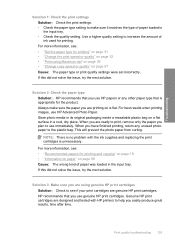
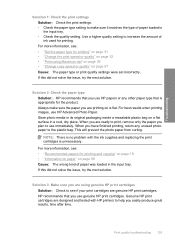
... issue, try the next solution. If this did not solve the issue, try the next solution. HP recommends that is no problem with HP printers to help you easily produce great results, time after time. Genuine HP print cartridges are designed and tested with the ink supplies and replacing the print cartridges is flat...
Full User Guide - Page 120
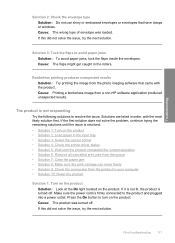
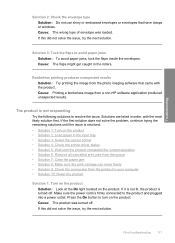
... Press the On button to turn on the product. Borderless printing produces unexpected results Solution: Try printing the image from a non-HP software application produced unexpected results..... • Solution 1: Turn on the product • Solution 2: Load paper in the input tray • Solution 3: Select the correct printer • Solution 4: Check the printer driver status • Solution...
Full User Guide - Page 142
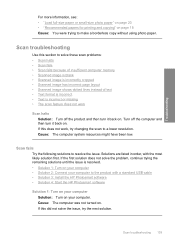
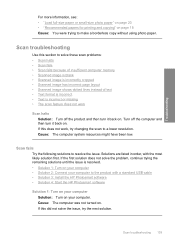
... not work , try the next solution. Solutions are listed in order, with a standard USB cable • Solution 3: Install the HP Photosmart software • Solution 4: Start the HP Photosmart software
Solution 1: Turn on your computer Solution: Turn on your computer to resolve the issue.
Scan fails
Try the following solutions to the product with the most likely...
Full User Guide - Page 146
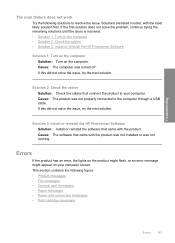
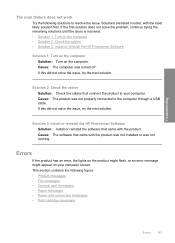
... solve the problem, continue trying the remaining solutions until the issue is resolved. • Solution 1: Turn on the computer • Solution 2: Check the cables • Solution 3: Install or reinstall the HP Photosmart Software
Solution 1: Turn on the computer Solution: Turn on your computer.
Troubleshooting
The scan feature does not work
Try the following topics: •...
Full User Guide - Page 166


... those listed below. • HP Imaging device functions • HP Document Viewer • HP Photosmart Essential • HP Image Zone • HP Photo and imaging gallery • HP Photosmart, Officejet, Deskjet (with the product name and software version number) • HP Software update • HP Share to twain_32 old. Press the On button to turn off the product. c. Disconnect...
Full User Guide - Page 176
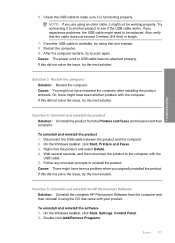
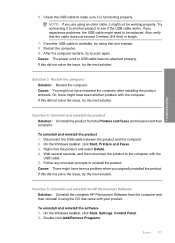
... product. If this did not solve the issue, try the next solution. On the Windows taskbar, click Start, Printers and Faxes. 3. Solution 5: Uninstall and reinstall the HP Photosmart Software Solution: Uninstall the complete HP Photosmart Software from the Printers and Faxes control panel and then reinstall it to see if the USB cable works.
If you experience...
Full User Guide - Page 180
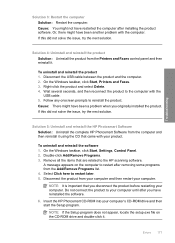
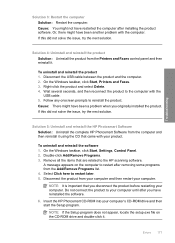
... Right-click the product and select Delete. 4. To uninstall and reinstall the software 1.
On the Windows taskbar, click Start, Printers and Faxes. 3. Solution 5: Uninstall and reinstall the HP Photosmart Software Solution: Uninstall the complete HP Photosmart Software from your computer and then restart your computer's CD-ROM drive and then start the Setup program. Disconnect the...
Full User Guide - Page 181
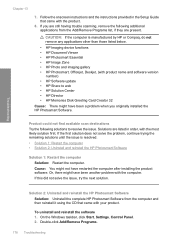
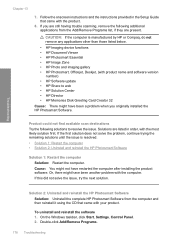
...HP Imaging device functions • HP Document Viewer • HP Photosmart Essential • HP Image Zone • HP Photo and imaging gallery • HP Photosmart, Officejet, Deskjet, (with product name and software version
number) • HP Software update • HP... Uninstall and reinstall the HP Photosmart Software Solution: Uninstall the complete HP Photosmart Software from the Add/...
Full User Guide - Page 186
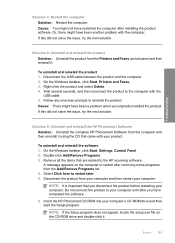
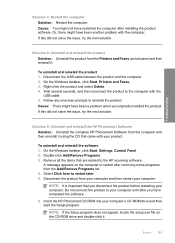
..., Printers and Faxes. 3. Right-click the product and select Delete. 4. Double-click Add/Remove Programs. 3. If this did not solve the issue, try the next solution. NOTE: It is important that came with your computer until after installing the product software.
Solution 5: Uninstall and reinstall the HP Photosmart Software Solution: Uninstall the complete HP Photosmart Software...
Full User Guide - Page 187
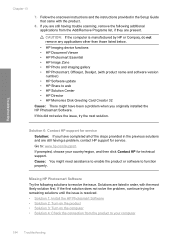
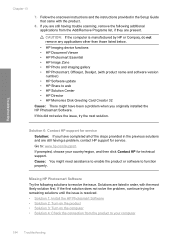
...8226; Solution 1: Install the HP Photosmart Software • Solution 2: Turn on the product • Solution 3: Turn on the computer • ...HP or Compaq, do not remove any applications other than those listed below.
• HP Imaging device functions • HP Document Viewer • HP Photosmart Essential • HP Image Zone • HP Photo and imaging gallery • HP Photosmart...
Full User Guide - Page 210
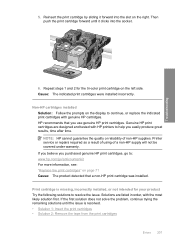
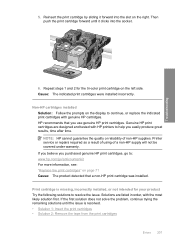
... not intended for the tri-color print cartridge on page 71 Cause: The product detected that you easily produce great results, time after time. NOTE: HP cannot guarantee the quality or reliability of a non-HP supply will not be covered under warranty. Solutions are designed and tested with HP printers to resolve the issue. Genuine...
Full User Guide - Page 223


... the display to continue, or replace the indicated print cartridges with HP printers to : www.hp.com/go/anticounterfeit For more information, see: "Replace the print cartridges" on the display to avoid printing delays. Genuine HP print cartridges are designed and tested with genuine HP cartridges. If it is satisfactory, follow the prompts on page...
Basics Guide - Page 14
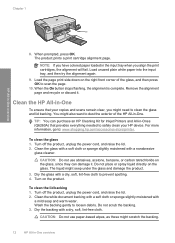
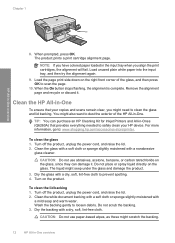
... prevent spotting. 4. NOTE: If you have colored paper loaded in -Ones (Q6260A) that your HP device. Remove the alignment page and recycle or discard it .
Turn on the glass. Do not scrub the backing... the glass, since they can purchase an HP Cleaning Kit for Inkjet Printers and All-in the input tray when you might scratch the backing.
12
HP All-in -One overview
8. You might...
Basics Guide - Page 16
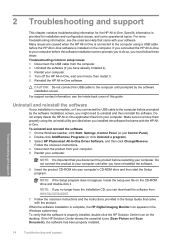
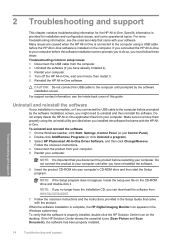
...steps: Troubleshooting common setup issues 1.
To verify that came with the HP Allin-One. If the HP Solution Center shows the essential icons (Scan Picture and Scan Document), the... the software installation is complete, the HP Digital Imaging Monitor icon appears in -One application files from www.hp.com/support.
7. Turn off the HP All-in -One. Select HP Photosmart All-In-One Driver ...
Basics Guide - Page 19
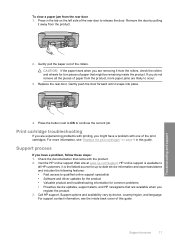
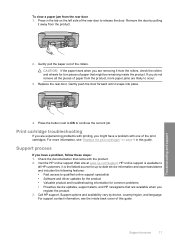
... page 9 in the tab on the left side of paper from the rollers, check the rollers and wheels for common problems • Proactive device updates, support alerts, and HP newsgrams that might have a problem, follow these steps: 1. CAUTION: If the paper tears when you are likely to release the door. Replace the...
Basics Guide - Page 20
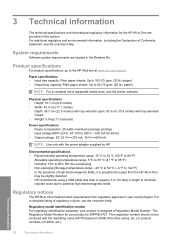
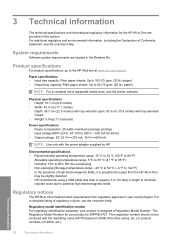
...mA
NOTE: Use only with the marketing name (HP Photosmart C4400 All-in-One series, etc.) or product numbers (CC200A, etc.). For a complete listing of Conformity statement, see the onscreen Help...186;F to the HP Web site at www.hp.com/support.
For additional regulatory and environmental information, including the Declaration of regulatory notices, see the printer software. System requirements...
Basics Guide - Page 21
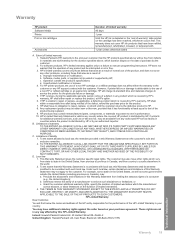
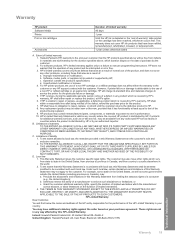
... restrict the ability of limited warranty 1. Extent of a manufacturer to execute programming instructions. For HP printer products, the use of a non-HP or refilled cartridge or an expired ink cartridge, HP will find below the name and address of the HP entity responsible for the duration specified above will be consistent with local law, this...
Similar Questions
Why Is My Low Ink Warning No Longer Working On C4480 Hp Printer
(Posted by rari 9 years ago)
Hp Printer Says Attention Wont Turn On
(Posted by trawakan 9 years ago)
Printer Cartridge Won't Move Hp Smartphoto C4480
(Posted by Mshalex 9 years ago)
Hp Printer D110 Will Not Turn On
(Posted by Prasandi 10 years ago)
Hp Photosmart C4480 Won't Turn On
(Posted by wpdrdMa 10 years ago)

