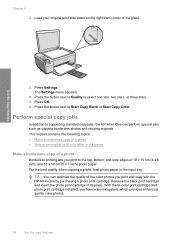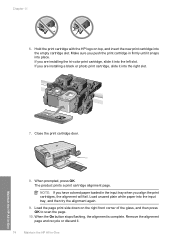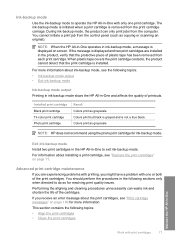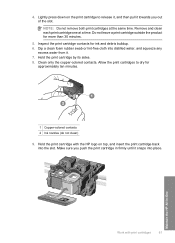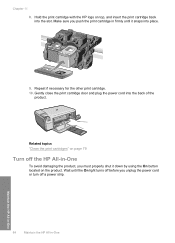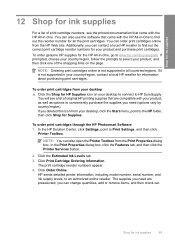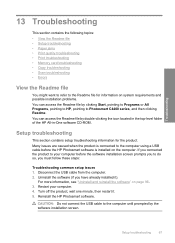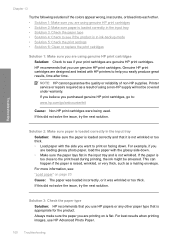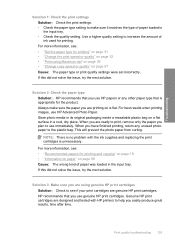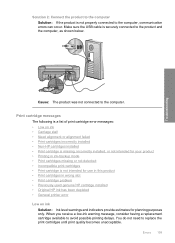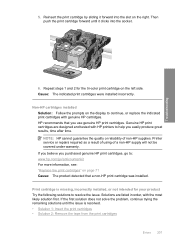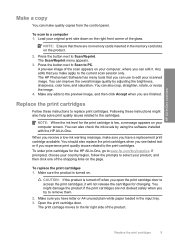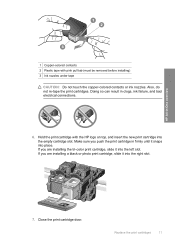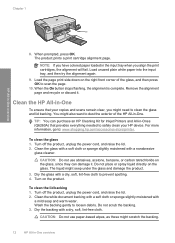HP C4480 Support Question
Find answers below for this question about HP C4480 - Photosmart All-in-One Color Inkjet.Need a HP C4480 manual? We have 3 online manuals for this item!
Question posted by Mshalex on June 18th, 2014
Printer Cartridge Won't Move Hp Smartphoto C4480
The person who posted this question about this HP product did not include a detailed explanation. Please use the "Request More Information" button to the right if more details would help you to answer this question.
Current Answers
Related HP C4480 Manual Pages
Similar Questions
How Solve Printer Cartridge Problems In Hp Photosmart C4680
(Posted by Dengau 9 years ago)
How Do I Align The Printer Cartridges On An Hp C6180?
(Posted by jaognie 9 years ago)
Can Size 56 Ink Cartridge Be Used In Hp Photosmart C4480 All In One?
(Posted by Usemooc 10 years ago)
My Hp Photosmart C4480 Series,all In One Printer,scanner,copier On Light Is Blea
ing while making copy and extremely slow
ing while making copy and extremely slow
(Posted by igedeomole 11 years ago)
Power Button Flashing On And Off On My Hp Photosmart C4480 Printer..
i WAS ATTEMPTING TO UPLOAD PICS USING MY SDHC CARD...THE PRINTER WOULDNT READ IT, WOULD GO STRAIGHT ...
i WAS ATTEMPTING TO UPLOAD PICS USING MY SDHC CARD...THE PRINTER WOULDNT READ IT, WOULD GO STRAIGHT ...
(Posted by KIEONNADR 12 years ago)