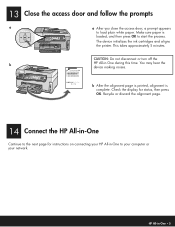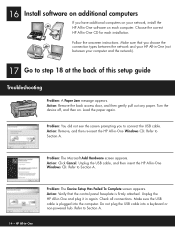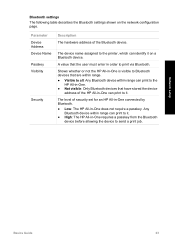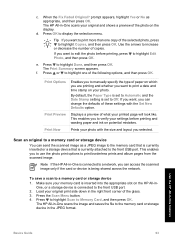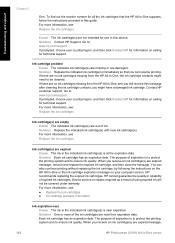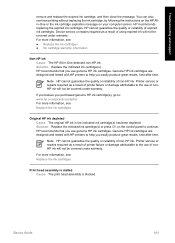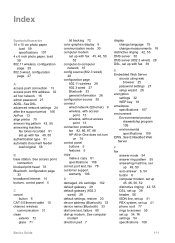HP C6180 Support Question
Find answers below for this question about HP C6180 - Photosmart All-in-One Color Inkjet.Need a HP C6180 manual? We have 2 online manuals for this item!
Question posted by jaognie on May 21st, 2014
How Do I Align The Printer Cartridges On An Hp C6180?
Current Answers
Answer #1: Posted by TechSupport101 on May 21st, 2014 3:19 AM
1. Load letter or A4 unused plain white paper into the input tray.
2. Press Setup.
3. Then scroll using the down arrow key and select Tools then select Align print cartridge or Align printer.