HP 8730w Support Question
Find answers below for this question about HP 8730w - EliteBook Mobile Workstation.Need a HP 8730w manual? We have 54 online manuals for this item!
Question posted by HunteDa on April 19th, 2014
How To Remove Cmos Battery From Hp Elite 8730w
The person who posted this question about this HP product did not include a detailed explanation. Please use the "Request More Information" button to the right if more details would help you to answer this question.
Current Answers
There are currently no answers that have been posted for this question.
Be the first to post an answer! Remember that you can earn up to 1,100 points for every answer you submit. The better the quality of your answer, the better chance it has to be accepted.
Be the first to post an answer! Remember that you can earn up to 1,100 points for every answer you submit. The better the quality of your answer, the better chance it has to be accepted.
Related HP 8730w Manual Pages
installing UEFi-based Microsoft Windows Vista SP1 (x64) on HP EliteBook and Compaq Notebook PCs - Page 1


...
Table of Contents:
Introduction ...1 Step 1...2 Step 2...3 Step 3...5 Step 4...6
For more information 8
Introduction
The purpose of this writing: • HP EliteBook Mobile Workstation, Notebook PC and Tablet PCs (8530p,
8530w, 8730w, 6930p, 2530p, 2730p) • HP Compaq Notebook PCs (6735s, 6535s, 6735b, 6535b, 6730s, 6830s,
6530b, 6730b, 2230s) Microsoft initiated support of UEFI boot on...
Installing Windows 7 on HP Compaq and EliteBook Notebook PCs - Page 2
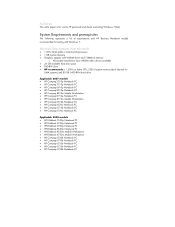
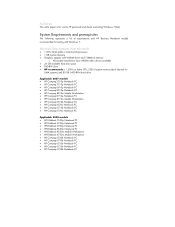
...2008 models • HP EliteBook 2530p Notebook PC • HP EliteBook 2730p Notebook PC • HP EliteBook 6930p Notebook PC • HP EliteBook 8530p Notebook PC • HP EliteBook 8530w Mobile Workstation • HP EliteBook 8730w Mobile Workstation • HP Compaq 6530b Notebook PC • HP Compaq 6730b Notebook PC • HP Compaq 6535b Notebook PC • HP Compaq 6735b Notebook...
Wireless (Select Models Only) - Windows Vista and Windows XP - Page 16
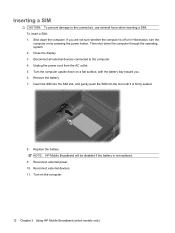
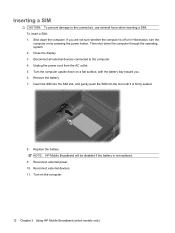
Then shut down the computer. Close the display. 3. Remove the battery. 7. Reconnect external power. 10. Turn on by pressing the power button....
12 Chapter 3 Using HP Mobile Broadband (select models only) Insert the SIM into the SIM slot, and gently push the SIM into the slot until it is not replaced.
9. NOTE: HP Mobile Broadband will be disabled if the battery is firmly seated.
8....
Wireless (Select Models Only) - Windows Vista and Windows XP - Page 17
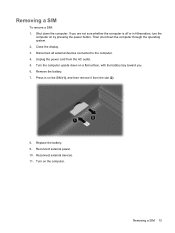
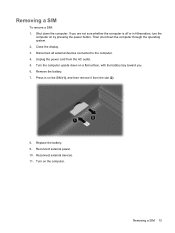
.... 4. Press in Hibernation, turn the
computer on by pressing the power button. Turn on the SIM (1), and then remove it from the AC outlet. 5. Removing a SIM 13 Remove the battery. 7.
Then shut down the computer. Replace the battery. 9. Reconnect external power. 10. Shut down the computer through the operating system. 2. If you . 6. Turn the computer...
Wireless (Select Models Only) - Windows Vista and Windows XP - Page 26


...software 5 HP Mobile Broadband Module 11 HP Mobile Broadband,
disabled 12
I icons
Connection Manager 2 network status 2, 19 wireless 2 interference, minimizing 21 Internet connection setup 7
M minimizing interference 21
N network key 20 network security codes
network key 20 SSID 20 network status icon 2, 19
S security, wireless 8 setup of WLAN 7 SIM
inserting 12 removing 13 software HP Connection...
Wireless (Select Models Only) - Windows XP - Page 16
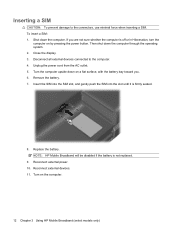
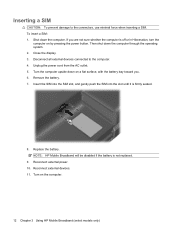
... display. 3. Unplug the power cord from the AC outlet. 5. Reconnect external devices. 11. Then shut down on the computer.
12 Chapter 3 Using HP Mobile Broadband (select models only) Remove the battery. 7. Disconnect all external devices connected to the connectors, use minimal force when inserting a SIM. Insert the SIM into the SIM slot, and gently...
Wireless (Select Models Only) - Windows XP - Page 17
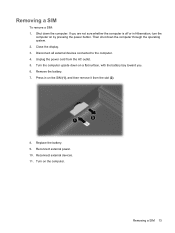
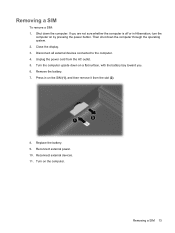
... external devices. 11. Turn the computer upside down on the computer. Close the display. 3. Disconnect all external devices connected to the computer. 4.
Remove the battery. 7. Turn on a flat surface, with the battery bay toward you are not sure whether the computer is off or in on by pressing the power button. Replace the...
Wireless (Select Models Only) - Windows XP - Page 26


...software 5 HP Mobile Broadband Module 11 HP Mobile Broadband,
disabled 12
I icons
Connection Manager 2 network status 2 wireless 2 interference, minimizing 20 Internet connection setup 7
M minimizing interference 20
N network key 19 network security codes
network key 19 SSID 19 network status icon 2
S security, wireless 8 setup of WLAN 7 SIM
inserting 12 removing 13 software HP Connection Manager...
Wireless (Select Models Only) - Windows 7 - Page 16


NOTE: HP Mobile Broadband will be disabled if the battery is firmly seated.
8. Reconnect external devices. 11. Unplug the power cord from...Shut down the computer through the operating system. 2. Then shut down the computer. Close the display. 3. Replace the battery. Remove the battery. 7. Insert the SIM into the SIM slot, and gently push the SIM into the slot until it is not ...
Wireless (Select Models Only) - Windows 7 - Page 17


.... 4. Turn the computer upside down on a flat surface, with the battery bay toward you are not sure whether the computer is off or in on...SIM (1), and then remove it from the AC outlet. 5. Unplug the power cord from the slot (2).
8. Replace the battery. 9.
Close the display. 3. Reconnect external devices. 11. Then shut down the computer. Remove the battery. 7. Removing a SIM 13 ...
Wireless (Select Models Only) - Windows 7 - Page 26
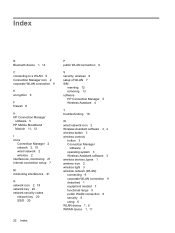
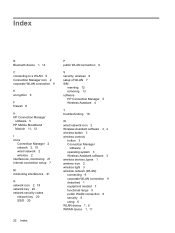
...software 5 HP Mobile Broadband
Module 11, 12
I icons
Connection Manager 2 network 2, 19 wired network 2 wireless 2 interference, minimizing 21 Internet connection setup 7
M minimizing interference 21
N network icon 2, 19 network key 20 network security codes
network key 20 SSID 20
P public WLAN connection 9
S security, wireless 8 setup of WLAN 7 SIM
inserting 12 removing 13 software HP Connection...
Drives - Windows 7 - Page 22


... external hardware devices connected to the computer. 4. Unplug the power cord from the hard drive bay. Then shut down the computer and close the display. 3. Remove the battery from the computer. 7. If you . 6. Turn the computer upside down on a flat surface, with the hard drive bay toward you are not sure whether...
Drives - Windows 7 - Page 25


...in the upgrade bay
The upgrade bay can hold either a hard drive or an optical drive. Remove the battery from the AC outlet. 5. Using a flat-bladed screwdriver, gently push the tab to the ...in the Sleep state, or in Hibernation. Then shut down the computer before removing the drive from the upgrade bay: 1. To remove a drive from the upgrade bay. Save your work. 2. Loosen the upgrade...
Drives - Windows Vista - Page 22


... computer is off or in Hibernation, turn the computer on , in the Sleep state, or in Hibernation. Shut down the computer through the operating system. Remove the battery from the computer. 7. Then shut down the computer and close the display. 3. Disconnect all external hardware devices connected to the computer. 4. Loosen the 2 hard...
HP EliteBook 8730w Mobile Workstation - Maintenance and Service Guide - Page 1
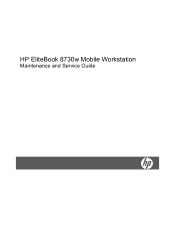
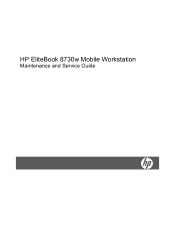
HP EliteBook 8730w Mobile Workstation
Maintenance and Service Guide
HP EliteBook 8730w Mobile Workstation - Maintenance and Service Guide - Page 9
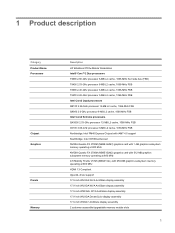
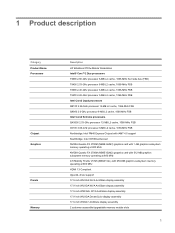
1 Product description
Category Product Name Processors
Chipset Graphics
Panels Memory
Description HP EliteBook 8730w Mobile Workstation Intel® Core™2 Duo processors T9600 2.80-GHz processor ... 2700M (NB9E-GLM2) graphics card with 512-MB graphics subsystem memory operating at 800 MHz ATI Mobility FireGL V5725 (M86XT-GL) with 256-MB graphics subsystem memory operating at 800 MHz HDMI 1.3 ...
HP EliteBook 8730w Mobile Workstation - Maintenance and Service Guide - Page 46


... Security installs passwords into the ROM so that it is not affected when the RTC battery is off or in F10 Setup. Disconnect all CMOS settings have been cleared.
38 Chapter 4 Removal and replacement procedures Unknown user password
NOTE: This process will not work if Stringent Security is enabled in Hibernation, turn the...
HP EliteBook 8730w Mobile Workstation - Maintenance and Service Guide - Page 65
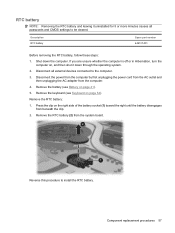
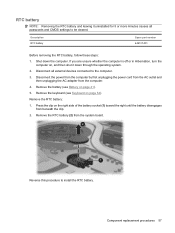
...Reverse this procedure to be cleared. Disconnect all passwords and CMOS settings to install the RTC battery. Component replacement procedures 57 Description RTC battery
Spare part number 449137-001
Before removing the RTC battery, follow these steps:
1. Remove the battery (see Keyboard on page 41).
5. RTC battery
NOTE: Removing the RTC battery and leaving it down the computer.
Power Management - Windows 7 - Page 14


...properly. ● If the power light remains off when the computer is not functioning and should be replaced. Contact HP technical support for information on obtaining a replacement AC power adapter.
10 Chapter 3 Using external AC power Connect the ... off , the AC adapter is connected to the AC adapter and external power. Remove the battery from the computer. 2. To test the AC adapter: 1.
Power Management - Windows Vista - Page 14


... adapter and external
power. ● The power light is off , the AC adapter is connected to the computer and an AC outlet. 3. Remove the battery from the computer. 2. Contact HP technical support for information on obtaining a replacement AC power adapter.
10 Chapter 3 Using external AC power Connect the AC adapter to the AC...
Similar Questions
How To Remove The Keyboard From Hp Elite 8730w Laptop?
(Posted by eye2geo 9 years ago)
Where Is The Cmos On Hp Elitebook 8730w
(Posted by coopricej 9 years ago)
How To Remove Administrator Password Hp Elitebook 8540w
(Posted by qumy 9 years ago)

