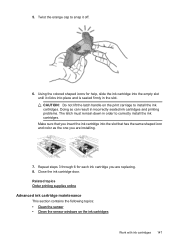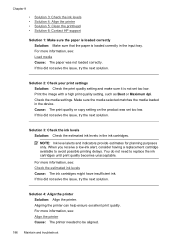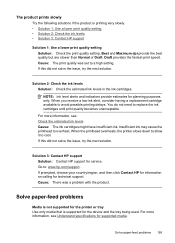HP 6500 Support Question
Find answers below for this question about HP 6500 - Officejet Wireless All-in-One Color Inkjet.Need a HP 6500 manual? We have 5 online manuals for this item!
Question posted by Bokbth on November 26th, 2013
I Have Ink But My Printer Wont Print Hp6500
The person who posted this question about this HP product did not include a detailed explanation. Please use the "Request More Information" button to the right if more details would help you to answer this question.
Current Answers
Related HP 6500 Manual Pages
Similar Questions
Black Ink Will Not Print On Hp6500 Printer Ink Levels Are Good
(Posted by djnPr 10 years ago)
Hp Wireless 6500 E709n Screen Shows Ink But Wont Print Black
(Posted by megwa 10 years ago)
My Hp D110 Printer Wont Print In Black Only Color
(Posted by richBorila 10 years ago)
Blue Ink Cartridge Not Printing
my new blue ink cartridge doesn't seem to be printing, the ink is wet, appears installed correctly, ...
my new blue ink cartridge doesn't seem to be printing, the ink is wet, appears installed correctly, ...
(Posted by plus6andy 11 years ago)
Printer Wont Print Ever With New Ink Cartridges
printer wont print ever with new ink cartridges
printer wont print ever with new ink cartridges
(Posted by rgiattino01 11 years ago)