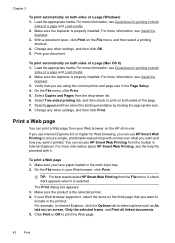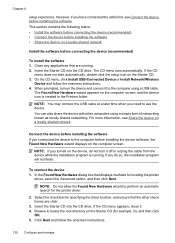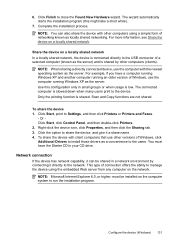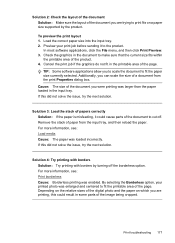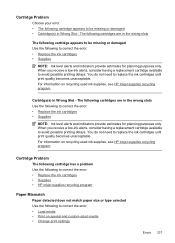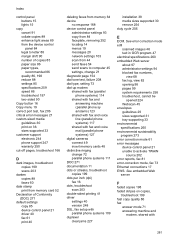HP 6500 Support Question
Find answers below for this question about HP 6500 - Officejet Wireless All-in-One Color Inkjet.Need a HP 6500 manual? We have 5 online manuals for this item!
Question posted by plus6andy on April 20th, 2013
Blue Ink Cartridge Not Printing
my new blue ink cartridge doesn't seem to be printing, the ink is wet, appears installed correctly, what can I do to fix it?
Current Answers
Answer #1: Posted by TommyKervz on April 20th, 2013 9:43 PM
Greetings - This is common with hp. Please refer to the suggestion on the link below to hopefully sort it out-
https://www.techwalla.com/articles/my-hp-color-ink-cartridge-wont-work
Related HP 6500 Manual Pages
Similar Questions
Why Do Hp Officejet 6500 Wireless Color Prints Have White Stripes?
(Posted by lvaha 10 years ago)
Imac Lion Wireless Will Not See Hp 6500 E710n-z
(Posted by acefub 10 years ago)
Hp 6500 Ink System Failure How To Fix
(Posted by kamdicks 10 years ago)
Hp L7590 - Officejet Pro All-in-one Color Inkjet.
how do i chance the header on my printer?
how do i chance the header on my printer?
(Posted by annette98254 11 years ago)
Hp Officejet 7310xi New Black Cartridge Won't Print.
Color still works. New black does nothing.
Color still works. New black does nothing.
(Posted by javelin1971sst 11 years ago)