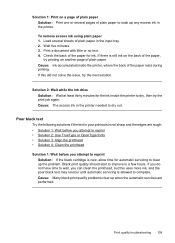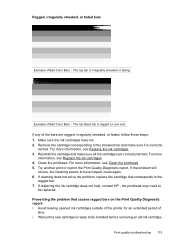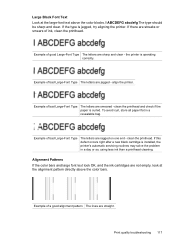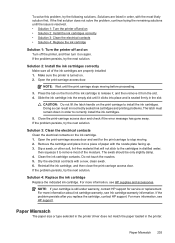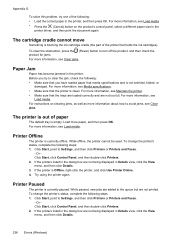HP Officejet 6500A Support Question
Find answers below for this question about HP Officejet 6500A - Plus e-All-in-One Printer.Need a HP Officejet 6500A manual? We have 3 online manuals for this item!
Question posted by rgiattino01 on February 16th, 2013
Printer Wont Print Ever With New Ink Cartridges
printer wont print ever with new ink cartridges
Current Answers
Related HP Officejet 6500A Manual Pages
Similar Questions
My Printer Wont Print On A Half Page Size Postcard
(Posted by beewing 9 years ago)
Hp Officejet 6500 710a-f Wont Print
(Posted by littan 10 years ago)
Hp C410 Printer Wont Print Color Ink
(Posted by Jepsklo 10 years ago)
I Am Unable To Print On My Printer Hop Officejet 6500 New Ink Installed
(Posted by d4034 12 years ago)