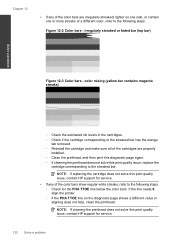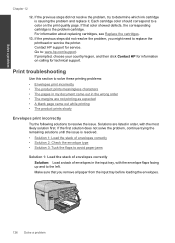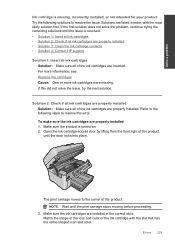HP Photosmart Premium Fax e-All-in-One Printer - C410 Support Question
Find answers below for this question about HP Photosmart Premium Fax e-All-in-One Printer - C410.Need a HP Photosmart Premium Fax e-All-in-One Printer - C410 manual? We have 2 online manuals for this item!
Question posted by Jepsklo on December 29th, 2013
Hp C410 Printer Wont Print Color Ink
The person who posted this question about this HP product did not include a detailed explanation. Please use the "Request More Information" button to the right if more details would help you to answer this question.
Current Answers
Related HP Photosmart Premium Fax e-All-in-One Printer - C410 Manual Pages
Similar Questions
Hp Officejet 660 Wont Print Color From Mac Computer
(Posted by daneeop 10 years ago)
Does An Hp C410 Printer Only Use Black Ink Cartridge For Printing Grayscale
(Posted by ski91asmaa 10 years ago)
Hp C410 Printer Won't Print Black
(Posted by fralan 10 years ago)
Hp C410 Printer Drivers Wont Install And Keeps Coming Up As An Error On Window 8
(Posted by jahangird 11 years ago)