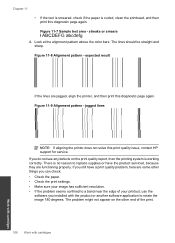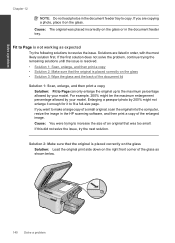HP Photosmart Premium Fax e-All-in-One Printer - C410 Support Question
Find answers below for this question about HP Photosmart Premium Fax e-All-in-One Printer - C410.Need a HP Photosmart Premium Fax e-All-in-One Printer - C410 manual? We have 2 online manuals for this item!
Question posted by fralan on October 15th, 2013
Hp C410 Printer Won't Print Black
The person who posted this question about this HP product did not include a detailed explanation. Please use the "Request More Information" button to the right if more details would help you to answer this question.
Current Answers
Related HP Photosmart Premium Fax e-All-in-One Printer - C410 Manual Pages
Similar Questions
Hp Officejet 4620 Won't Print Black Printer Is Recognizing The Black But Wont'
print
(Posted by tamaroxi 10 years ago)
How To Print Black Only On Hp C410 Printer From Ipad
(Posted by daviPiettj 10 years ago)
Does An Hp C410 Printer Only Use Black Ink Cartridge For Printing Grayscale
(Posted by ski91asmaa 10 years ago)
Will Hp C410 Printer Work If The Black Photo Cartridge Is Empty
(Posted by andi0Dat1 10 years ago)
Hp Deskjet 3050 Won't Print Black
(Posted by Joashfaq 10 years ago)