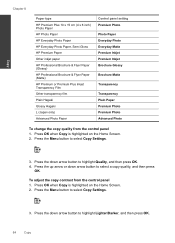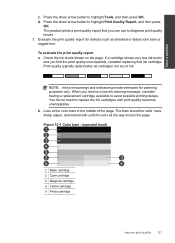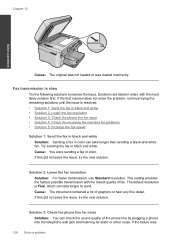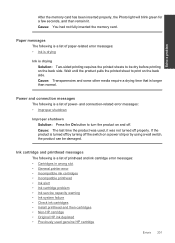HP Photosmart Premium Fax e-All-in-One Printer - C410 Support Question
Find answers below for this question about HP Photosmart Premium Fax e-All-in-One Printer - C410.Need a HP Photosmart Premium Fax e-All-in-One Printer - C410 manual? We have 2 online manuals for this item!
Question posted by andi0Dat1 on October 30th, 2013
Will Hp C410 Printer Work If The Black Photo Cartridge Is Empty
The person who posted this question about this HP product did not include a detailed explanation. Please use the "Request More Information" button to the right if more details would help you to answer this question.
Current Answers
Related HP Photosmart Premium Fax e-All-in-One Printer - C410 Manual Pages
Similar Questions
Black Ink In Hp C410 Printer Does Not Work
(Posted by dbkilo 9 years ago)
Does The Hp C310 Take 2 Black Ink Cartridges
(Posted by ramWK 9 years ago)
Does An Hp C410 Printer Only Use Black Ink Cartridge For Printing Grayscale
(Posted by ski91asmaa 10 years ago)
Hp C410 Printer Won't Print Black
(Posted by fralan 10 years ago)
Hp Officejet Pro 8600 Black Ink Cartridge Won't Work After Replacing It
(Posted by BIZZBhe 10 years ago)