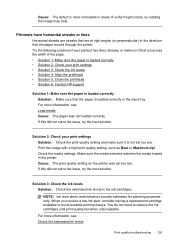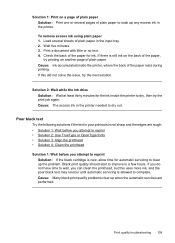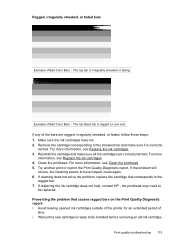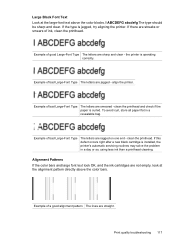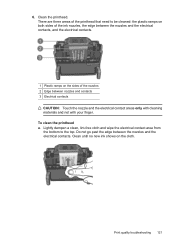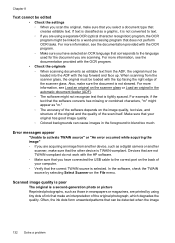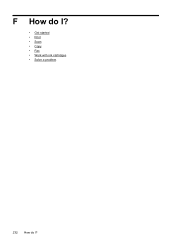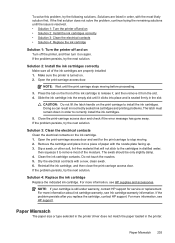HP Officejet 6500A Support Question
Find answers below for this question about HP Officejet 6500A - Plus e-All-in-One Printer.Need a HP Officejet 6500A manual? We have 3 online manuals for this item!
Question posted by d4034 on April 6th, 2012
I Am Unable To Print On My Printer Hop Officejet 6500 New Ink Installed
The person who posted this question about this HP product did not include a detailed explanation. Please use the "Request More Information" button to the right if more details would help you to answer this question.
Current Answers
Related HP Officejet 6500A Manual Pages
Similar Questions
Can't Print Color - Hp Officejet 6500 A Plus
(Posted by rtel2amu 10 years ago)
Macbook Pro Won't Print To Hp Officejet 6500 Low Ink
(Posted by ariksredeyy 10 years ago)
How To Enlarge Print On Hp Officejet 6500
(Posted by 917536OMCM 10 years ago)
Hp Inkjet Printer 8600, Brand New Ink Installed Won't Work
(Posted by avtClem 10 years ago)
How Do I Know If My Hp Officejet 6500 Needs Ink
(Posted by Baltrl 10 years ago)