HP 6500 Support Question
Find answers below for this question about HP 6500 - Officejet Wireless All-in-One Color Inkjet.Need a HP 6500 manual? We have 5 online manuals for this item!
Question posted by megwa on September 16th, 2013
Hp Wireless 6500 E709n Screen Shows Ink But Wont Print Black
The person who posted this question about this HP product did not include a detailed explanation. Please use the "Request More Information" button to the right if more details would help you to answer this question.
Current Answers
There are currently no answers that have been posted for this question.
Be the first to post an answer! Remember that you can earn up to 1,100 points for every answer you submit. The better the quality of your answer, the better chance it has to be accepted.
Be the first to post an answer! Remember that you can earn up to 1,100 points for every answer you submit. The better the quality of your answer, the better chance it has to be accepted.
Related HP 6500 Manual Pages
User Guide - Page 9


... installer (Mac OS X 137 To set up wireless communication using the device control panel with wireless setup wizard...137 To turn off wireless communication 137 Connect the device using an ad hoc wireless network connection 138 Guidelines for reducing interference on a wireless network 138 Configure your firewall to work with HP devices 138 Change the connection method 139 Guidelines...
User Guide - Page 15


... device's fax function.
Wireless Getting Started Guide (some features might not be available. The Toolbox is provided with the device software. For more information, see Operating system compatibility. Toolbox (Microsoft® Windows®)
Provides information about how to use the device and to maintenance services.
A printed version of the document is also available on the HP...
User Guide - Page 16


... a label located inside the device, near the ink cartridges area.
12
Get started
For more information, see Monitor the device.
• Device information: ◦ Product name ◦ Model number
For more information, see HP Printer Utility (Mac OS X). During the warranty period, this support is printed on the front of the device, this number to help determine...
User Guide - Page 23


... a fax or speed-dial number, or display the Fax menu. Some destinations require the HP Solution
Center to be loaded. • Fax: Allows you cannot scan and print at the same time.
2 Use the device
NOTE: If you are using HP Officejet 6500 E709a/E709d, you to use. • Scan: Presents a list of copies to top...
User Guide - Page 32


... the device Depending on the page. It is easy to a store processed photo. Original HP inks and HP Advanced Photo Paper have a look and feel comparable to use this time, some of printing affordable professional photos with any inkjet printer. Your prints have been designed to a store processed photo. HP Premium Inkjet Transparency Film
HP Premium Inkjet Transparency...
User Guide - Page 45


... media over , and then printing only the even pages. Print on both sides (duplexing)
You can print on both sides of the media, the device holds the media and pauses while the ink dries. Two-sided printing requires an HP Automatic Two-sided Printing Accessory to open the print driver. 4.
Load the media with the print side facing down. •...
User Guide - Page 100


... can order printing supplies for the device online.
• Dial a cartridge: Shows telephone numbers that you to order supplies for planning purposes only. Services
• Print a Printer Status Report: Allows you can change the IP address, turn the wireless radio on or off, perform tests, and print reports. This page contains information about the device and ink cartridges...
User Guide - Page 106


...of the device. 3. 802.11 Wireless: Shows information about the active wireless network connection, such as described in the embedded Web server, a configuration and status tool you need to call HP, it ...from the device control panel Press the Setup button, select Network Setup, select Print Network Configuration Page, and then press OK. Network Configuration Page 1. The device supports SNMPv1...
User Guide - Page 139


... card. • Find out the type of the wireless device. Communication mode
Set up wireless communication using the device control panel with HP devices • Change the connection method • Guidelines for ensuring wireless network security
Understand 802.11 wireless network settings
Network name (SSID) By default, the device looks for reducing interference on the same subnet. Make...
User Guide - Page 141


... the "always permit/allow" option in the messages. NOTE: If the firewall software on the computer.
2. Double-click the HP Installer icon on the Starter CD. 3. To set up wireless communication using the device control panel with your computer. 2. On the device control panel, press the Setup button. 3.
When prompted, temporarily connect the USB...
User Guide - Page 147


... fax problems • Solve network problems • Solve wireless problems (some models only) • Solve photo (memory card) problems • Solve device management problems • Troubleshoot installation issues • Clear jams • Errors
Work with ink cartridges
To ensure the best print quality from the HP all-in-one, you will need to perform some...
User Guide - Page 149


... indicator might be inaccurate or unavailable. Replace the ink cartridges
Follow these tools, see HP inkjet supplies recycling program.
The print carriage moves to replace the cartridges until the print carriage stops moving before removing the old ink cartridge. When you have replacement ink cartridges for the HP all-in the setup poster for planning purposes only. NOTE...
User Guide - Page 157


..., click Printer Toolbox. Usage information collection
The HP cartridges used to meet our customers' printing needs. 3. Click the Settings tab, click Device Services in the Print Quality section, and then click Run Diagnostic. However, after you render the memory chip inoperable, the cartridge cannot be used with ink cartridges 153 NOTE: You can make this...
User Guide - Page 162


.... 2. If the printer was recently transported at the large-font text above the color bars.
158 Maintain and troubleshoot Retry the Print Quality Diagnostic report. Example of ink, clean the printhead. the printhead may solve the problem in a resealable bag. Large Black Font Text Look at a high altitude, try aligning the printer.
the printer...
User Guide - Page 185


... printer Solution: Align the printer. Solution 4: Check the ink levels Solution: Check the estimated ink levels in grayscale.
NOTE: On some computer screens, colors might appear differently than they do not need to choose a lower print quality setting, if colors are set to see if the color settings are printing a high-quality photo, and then make sure it...
User Guide - Page 244
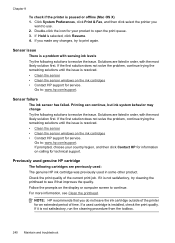
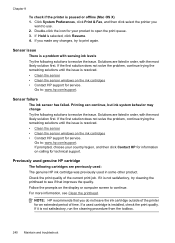
..., choose your country/region, and then click Contact HP for information on the display or computer screen to use. 2.
Printing can continue, but ink system behavior may change Try the following cartridges are previously used: The genuine HP ink cartridge was previously used in order, with sensing ink levels Try the following solutions to resolve the issue...
User Guide - Page 245


... ink system behavior might change. Solve printing problems.
General printer error
If you are going to move or transport the product after receiving this message, make sure you keep it upright and do not tip it on its side to avoid ink leakage.
Go to an error in the message, and then contact HP...
User Guide - Page 246


...-wireless devices to use 802.11g wireless technology
802.11g print server for the latest updates. You may also make purchases through the Web site. Cartridge information and links to changes, visit the HP Web site (www.hpshopping.com) for wireless communication to select your permission, printer information, including model number, serial number, and estimated ink levels. HP...
User Guide - Page 254
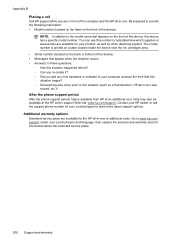
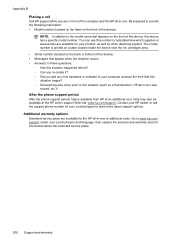
Contact your HP dealer or call Call HP support while you add any new hardware or software to help is printed on a label located inside the device near the ink cartridges area. • Serial number (located on the front of the device) • Messages that this situation began? ◦ Did anything else occur prior to learn more...
User Guide - Page 289


... 190 Web pages 42 print cartridge latch, locating 14 print driver settings 40 version 248 print quality smeared ink 179 print quality report 154 print settings print quality 179 print-carriage access door, locating... slow 200 Start Color Photo button 17 Start Color Scan button 17 to a computer 45 troubleshoot 199 serial number 101
285 or WIAcompliant program 46 from device control panel 44...
Similar Questions
Hp Deskjet F4400 Ink Wont Print Black
(Posted by lmegede 10 years ago)
Hp Officejet 6500 E710a-f Driver Wont Print Black
(Posted by mrlesaom 10 years ago)
Hp Officejet Pro 6500 Plus Wont Print Black Ink
(Posted by mrjd3niets 10 years ago)
My Hp E709a Copier Wont Print Black Ink
(Posted by Almob 10 years ago)
Hp Deskjet F4400 Ink Shows Full Wont Print Black
(Posted by Boojknapp 10 years ago)

