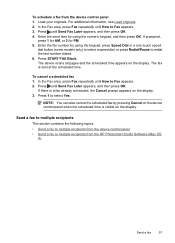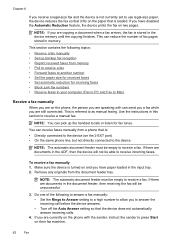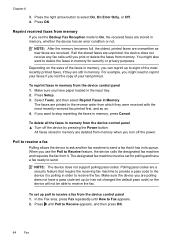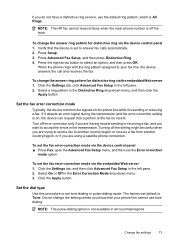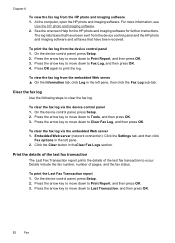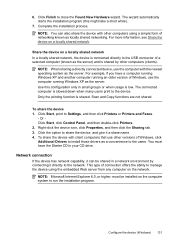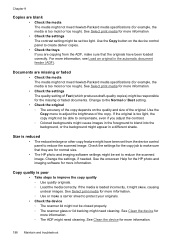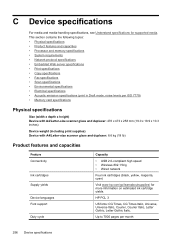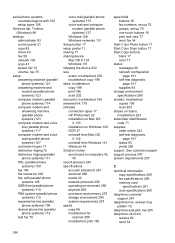HP 6500 Support Question
Find answers below for this question about HP 6500 - Officejet Wireless All-in-One Color Inkjet.Need a HP 6500 manual? We have 5 online manuals for this item!
Question posted by Markogb on January 17th, 2014
Does The Hp 6500 E709a Keep A Copy Of Outgoing Faxes?
The person who posted this question about this HP product did not include a detailed explanation. Please use the "Request More Information" button to the right if more details would help you to answer this question.
Current Answers
Related HP 6500 Manual Pages
Similar Questions
Hp M1536 Can Send A Fax But Cannot Receive
HP M1536 can send a Fax but cannot receive any. Phone connection is IP through Allstream. Error mess...
HP M1536 can send a Fax but cannot receive any. Phone connection is IP through Allstream. Error mess...
(Posted by NSuzuki 9 years ago)
How To Change The Number Of Copies To Make Using Hp 6500
(Posted by lafdj 9 years ago)
Can Not Enlargened Copy On Hp 6500 E709a
(Posted by cbmcLarr 10 years ago)
How To Connect Hp 6500 E709a Series To Network Via Ethernet
(Posted by crnasa 10 years ago)
Scanner Failure - Unable To Scan, Copy And Fax
My printer which I bought 3 weeks ago says 'Scanner failure - unbale to scan, copy and fax'. what sh...
My printer which I bought 3 weeks ago says 'Scanner failure - unbale to scan, copy and fax'. what sh...
(Posted by martineconnell 10 years ago)