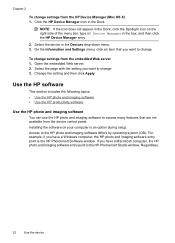HP 6500 Support Question
Find answers below for this question about HP 6500 - Officejet Wireless All-in-One Color Inkjet.Need a HP 6500 manual? We have 5 online manuals for this item!
Question posted by cbmcLarr on October 25th, 2013
Can Not Enlargened Copy On Hp 6500 E709a
The person who posted this question about this HP product did not include a detailed explanation. Please use the "Request More Information" button to the right if more details would help you to answer this question.
Current Answers
Related HP 6500 Manual Pages
Similar Questions
Can The Hp F4240-deskjet All-intone Color Inkjet Use 61 Printer Cartridge
(Posted by lawrencemauppin 2 years ago)
How To Change The Number Of Copies To Make Using Hp 6500
(Posted by lafdj 9 years ago)
Does The Hp 6500 E709a Keep A Copy Of Outgoing Faxes?
(Posted by Markogb 10 years ago)
How To Copy Hp 6500 Memory
(Posted by Lintzach 10 years ago)
How Do I Setup Wireless For Hp 6500 E709a
(Posted by biploTesse 10 years ago)