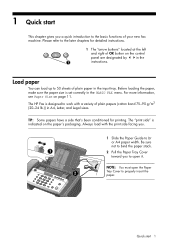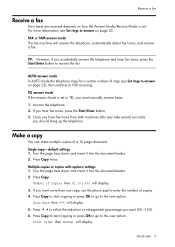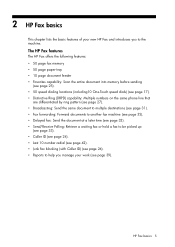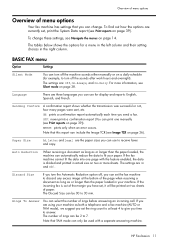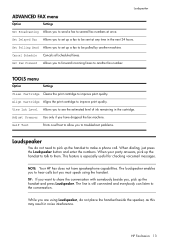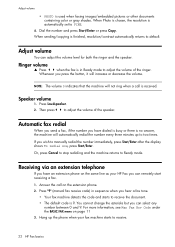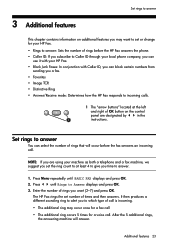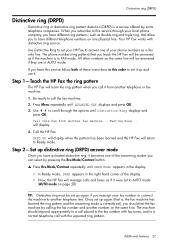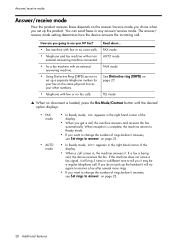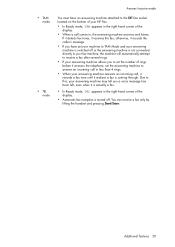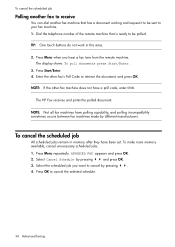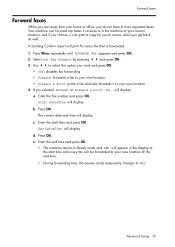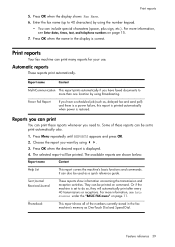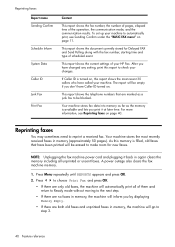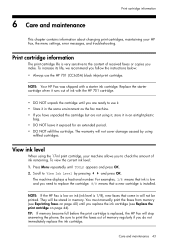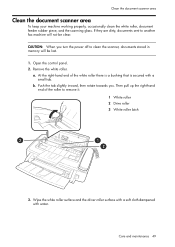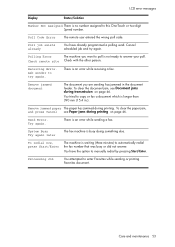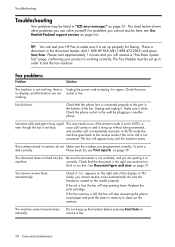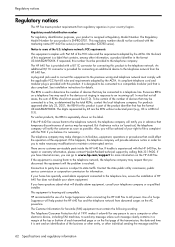HP 640 Support Question
Find answers below for this question about HP 640 - Fax.Need a HP 640 manual? We have 2 online manuals for this item!
Question posted by jbrmigu on August 16th, 2014
How Do I Get A Fax Confirmation From A Hp 6400
Current Answers
Answer #1: Posted by waelsaidani1 on August 16th, 2014 1:18 PM
-
Press Setup .
-
Use the right arrow button ( ) to display Print Report and then press the OK button.
-
Use the right arrow button ( ) to display Fax Confirmation and then press the OK button.
-
Press the right arrow button ( ) to select one of the following, and then press the OK button.
Option Description Off Does not print a fax confirmation report when you send and receive faxes successfully. This is the default setting. On Fax Send Prints a fax confirmation report for every fax you send. On Fax Receive Prints a fax confirmation report for every fax you receive. Send & Receive Prints a fax confirmation report for every fax you send and receive.