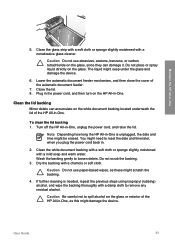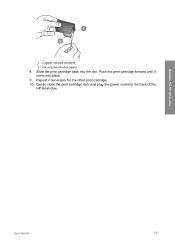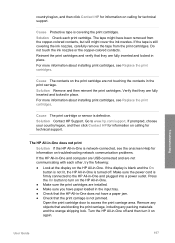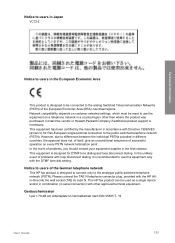HP 6310 Support Question
Find answers below for this question about HP 6310 - Officejet All-in-One Color Inkjet.Need a HP 6310 manual? We have 2 online manuals for this item!
Question posted by Huvenvisu on June 27th, 2014
Hp 6310 Ink Cartridge Problem Will Not Go In
The person who posted this question about this HP product did not include a detailed explanation. Please use the "Request More Information" button to the right if more details would help you to answer this question.
Current Answers
Related HP 6310 Manual Pages
Similar Questions
My Hp 3510 Has A Message On It 'ink Cartridge Problems, Black Cartridge Problem.
What Is Wrong With The Printer....and What Do You Suggest That I Do Now? I Knosw That When The Ink C...
What Is Wrong With The Printer....and What Do You Suggest That I Do Now? I Knosw That When The Ink C...
(Posted by dgreen26011 8 years ago)
How To Fax Hp 6310 Without Cartridge
(Posted by Post4moore8 10 years ago)
Hpf4180 Printer Ink Cartridge Problems
I just changed both ink cartridges in my HP F4180 printer and now it prints but there is no ink comi...
I just changed both ink cartridges in my HP F4180 printer and now it prints but there is no ink comi...
(Posted by Heezmyhope 11 years ago)
Hp 6310 - Carriage Jam - How To Clear It
My all in one HP 6310 continues to show a carriage jam - I can still print or copy and print with "c...
My all in one HP 6310 continues to show a carriage jam - I can still print or copy and print with "c...
(Posted by jmshumka 12 years ago)