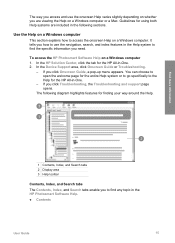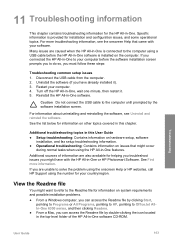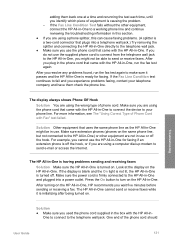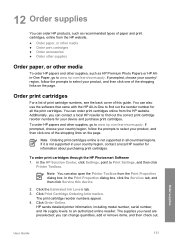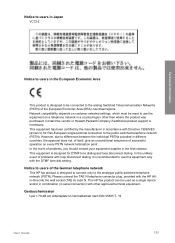HP 6310 Support Question
Find answers below for this question about HP 6310 - Officejet All-in-One Color Inkjet.Need a HP 6310 manual? We have 2 online manuals for this item!
Question posted by Post4moore8 on March 18th, 2014
How To Fax Hp 6310 Without Cartridge
The person who posted this question about this HP product did not include a detailed explanation. Please use the "Request More Information" button to the right if more details would help you to answer this question.
Current Answers
Related HP 6310 Manual Pages
Similar Questions
Hp 6310 Cartridge Access Does Not Close
(Posted by alamulv 9 years ago)
Hp 6310 Cartridge On Right Must Be Replaced When Using Non Hp Ink
(Posted by ridsho0 9 years ago)
Hp 6310 Cartridge Will Not Move To Far Right
(Posted by jerrsnyd 9 years ago)
I Bought 2 Black Hp Ink Cartridges Officejet 901 But Its Not Working Properly
on my 4500 hp printer why
on my 4500 hp printer why
(Posted by Chucpatr 10 years ago)
I Cant Use The Fax (hp Officejet J3600), Error With The Cartridge
I can not use the fax (HP Officejet J3600), the screen tells me I have error with the cartridge, I c...
I can not use the fax (HP Officejet J3600), the screen tells me I have error with the cartridge, I c...
(Posted by rodriguezdiaz63 11 years ago)