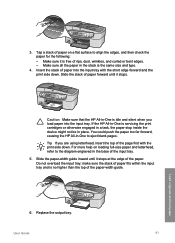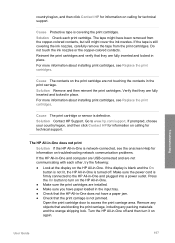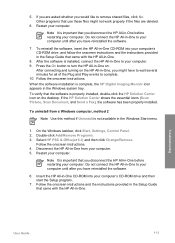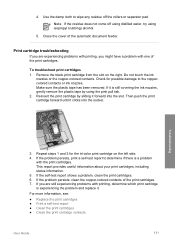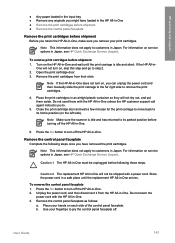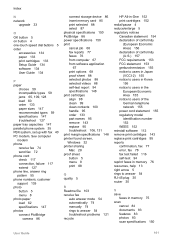HP 6310 Support Question
Find answers below for this question about HP 6310 - Officejet All-in-One Color Inkjet.Need a HP 6310 manual? We have 2 online manuals for this item!
Question posted by ridsho0 on July 11th, 2014
Hp 6310 Cartridge On Right Must Be Replaced When Using Non Hp Ink
The person who posted this question about this HP product did not include a detailed explanation. Please use the "Request More Information" button to the right if more details would help you to answer this question.
Current Answers
Related HP 6310 Manual Pages
Similar Questions
Can I Use A Bluetooth Adapter With An Older Hp G85 Officejet All-in-one Printer
?
?
(Posted by matern 9 years ago)
Will Hp 96 Officejet 6310 Blcak Ink
(Posted by atirse 9 years ago)
Hp 6310 Cartridge Will Not Move To Far Right
(Posted by jerrsnyd 10 years ago)
Using Non-hp Ink Cartridges
How can I override the message non-HP ink cartridge?
How can I override the message non-HP ink cartridge?
(Posted by hiliadis32 11 years ago)
How Many Type Of Cartridge I Can Use My Printer Is Hp Deskjet 1050
how many type of cartridge i can use, my printer is HP Deskjet 1050. Exp: 122, 301...
how many type of cartridge i can use, my printer is HP Deskjet 1050. Exp: 122, 301...
(Posted by ajishpk007 12 years ago)