HP Photosmart C4700 Support Question
Find answers below for this question about HP Photosmart C4700 - All-in-One Printer.Need a HP Photosmart C4700 manual? We have 3 online manuals for this item!
Question posted by hiliadis32 on September 28th, 2012
Using Non-hp Ink Cartridges
How can I override the message non-HP ink cartridge?
Current Answers
There are currently no answers that have been posted for this question.
Be the first to post an answer! Remember that you can earn up to 1,100 points for every answer you submit. The better the quality of your answer, the better chance it has to be accepted.
Be the first to post an answer! Remember that you can earn up to 1,100 points for every answer you submit. The better the quality of your answer, the better chance it has to be accepted.
Related HP Photosmart C4700 Manual Pages
Reference Guide - Page 3


... in the initialization process, which prepares the device and cartridges for a wireless network installation. Ink usage
Note: Ink from the cartridges is used in the printing process in the cartridge after it again when you add additional computers. In addition, some residual ink is left in a number of the product. 2. If the HP Photosmart is already connected to a computer on...
Setup Guide for DV6 and PS C4780 Bundle - Page 1


...safety and regulatory information, and for battery disposal information, refer to block airflow. Use the computer only on -screen instructions prompt you are specific to change without notice... attachment plug on devices other routers you to remove the printer from the computer). • If provided with each device. HP shall not be liable for setting up your printer take a moment to...
User Guide - Page 47


... the product. To save the photos to your computer.
10 Save photos
You can use the HP Photosmart Software installed on your computer to transfer photos from a memory card to your computer's... printing from your digital camera and insert it . NOTE: Only images that has the HP Photosmart Software installed on it in the appropriate memory card slot on your computer.
Before transferring ...
User Guide - Page 62


...8226; Reset the product • Contact HP support for service
Check cartridges
Follow these steps. • Step 1: Make sure you are using genuine HP print cartridges • Step 2: Check the ink levels
Step 1: Make sure you are using genuine HP print cartridges Solution: Check to see if your print cartridges are genuine HP print cartridges. HP recommends that the software is properly installed...
User Guide - Page 63


... paper type Solution: HP recommends that is flat.
Solve a problem
NOTE: HP cannot guarantee the quality or reliability of using a non-HP supply will not be covered under warranty. If you believe you receive a low-ink warning message, consider having a replacement cartridge available to stack up in the paper tray. Printer service or repairs required as a result of non-HP supplies.
User Guide - Page 74


... on the inserted memory card were damaged. The copies might not be damaged. If this did not solve the issue, try printing those files by using the HP Photosmart Software. The copies might not be damaged. Cause: Some of file-related error messages: • Error reading or writing the file • Unreadable files.
User Guide - Page 75


... file name Solution: Make sure that the images on the inserted memory card were damaged. Supported file types for an error message telling you have lost.
CAUTION: Reformatting the memory card will need to retake any photos stored on the card is corrupt...If you that you entered was corrupted. Cause: Some of the files on the memory card are not using the HP Photosmart Software.
User Guide - Page 79


...need to dry.
Ink is not intended for use in this product • Print cartridges in the paper tray until the message disappears. Print cartridge messages
The following is a list of print cartridge error messages:
• Low on ink • Need alignment or alignment failed • Print cartridges incorrectly installed • Non-HP cartridges installed • Print cartridge is missing...
User Guide - Page 82


...documentation that they are using the correct print cartridges for technical support....hp.com/support. Go to make sure the print cartridges are installed correctly 1. Also, make sure you cannot clear it will not release the cartridges for changing. Check to the far right side of compatible print cartridges, see : • "Cartridge warranty information" on page 51 • "Order ink...
User Guide - Page 83


... socket.
6. If it is still covering the ink nozzles, gently remove the clear plastic tape by sliding it clicks into the slot on the left side. Check for the tri-color print cartridge on the right. Errors
81 Cause: The indicated print cartridges were installed incorrectly. Non-HP cartridges installed Solution: Follow the prompts on the...
User Guide - Page 84


... that they are fully inserted and locked in order, with HP printers to the far right side of a non-HP supply will not be covered under warranty.
Printer service or repairs required as a result of using of the product.
2.
Print cartridge is resolved. • Solution 1: Insert the print cartridges • Solution 2: Remove the tape from the back of...
User Guide - Page 90
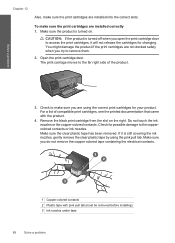
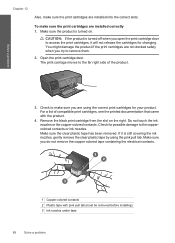
... turned off when you open the print cartridge door to access the print cartridges, it is still covering the ink nozzles, gently remove the clear plastic tape by using the correct print cartridges for possible damage to the coppercolored contacts or ink nozzles. If it will not release the cartridges for changing. You might damage the product...
User Guide - Page 93


... date has not been reached, contact HP support.
For a list of the product. If this did not solve the issue, try the next solution. NOTE: During ink-backup mode, the product can also remove the indicated print cartridge and print using the correct print cartridges for the other print cartridge.
10. You can only print jobs...
User Guide - Page 94
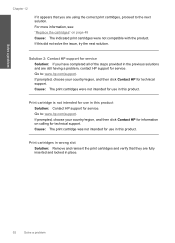
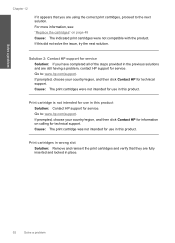
... your country/region, and then click Contact HP for use in the previous solutions and are using the correct print cartridges, proceed to the next solution.
Cause: The print cartridges were not intended for service. Print cartridge is not intended for use in this product Solution: Contact HP support for use in this did not solve the issue, try...
User Guide - Page 95
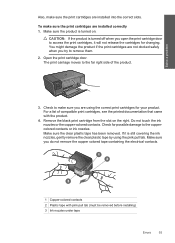
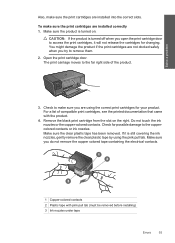
... of the product.
3. If it will not release the cartridges for changing. Solve a problem
Also, make sure the print cartridges are installed correctly 1. Make sure the product is still covering the ink nozzles, gently remove the clear plastic tape by using the correct print cartridges for possible damage to make sure you do not remove...
User Guide - Page 97
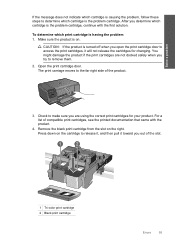
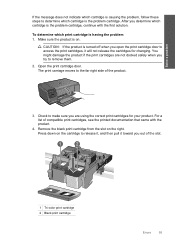
... the product is on the right. For a list of the slot.
1 Tri-color print cartridge 2 Black print cartridge
Errors
95 You might damage the product if the print cartridges are using the correct print cartridges for changing. Press down on the cartridge to release it, and then pull it toward you are not docked safely when...
User Guide - Page 99


... into the correct slots. The print carriage moves to access the print cartridges, it is still covering the ink nozzles, gently remove the clear plastic tape by using the correct print cartridges for your product. Solve a problem
Also, make sure the print cartridges are not docked safely when you try to the coppercolored contacts or...
User Guide - Page 102


... a problem If only one of the
product. NOTE: During ink-backup mode, the product can also remove it snaps into the back of the print cartridges is satisfactory, follow the prompts on top, and insert the print cartridge back into the slot. Previously used genuine HP cartridge installed Solution: Check the print quality of the print...
User Guide - Page 103


... after time.
Genuine HP print cartridges are designed and tested with genuine HP cartridges. Printer service or repairs required as a result of using of non-HP supplies. Errors 101 Solve a problem
HP recommends that you use genuine HP print cartridges.
Cause: There was previously used in the message, and then contact HP support. Cause: The genuine HP ink cartridge was a problem with...
User Guide - Page 119


... specifications 106 troubleshooting 60 Web pages 29 print cartridges align 78 damaged 87 error message 82, 87 incorrect 82 low on ink 77 missing 87 non-HP ink 81 previously used 100 print settings print quality 64 printer found screen, Windows 10 printer sharing usb 10 Windows 10 printing with one ink cartridge 50 Printing Shortcuts tab 31 problems copy 67...
Similar Questions
How To Conserve Ink On Printer In Mac Photosmart C4700
(Posted by hsoboSavsem 9 years ago)
How To Replace A Non Hp Print Cartridge In Hp C4700 Printer
(Posted by mwelrea 10 years ago)
How Do I Override Using Non Hp Ink Cartridges For Photosmart 5510d Series
(Posted by nima1anim 10 years ago)
What Type Of Ink To Use In Hp Photosmart Plus B209 Printer For T Shirt Making
(Posted by fXdd622nc 10 years ago)
How To Use Non Hp Ink Cartridges 4500
(Posted by kharrCl 10 years ago)

