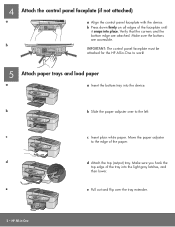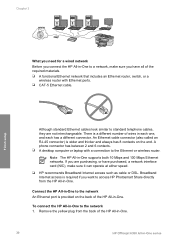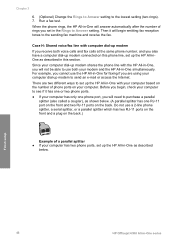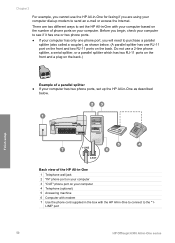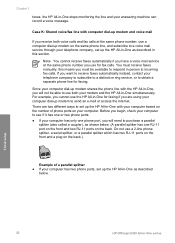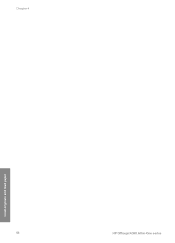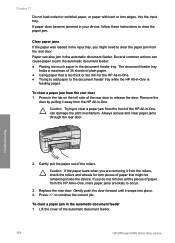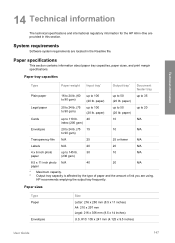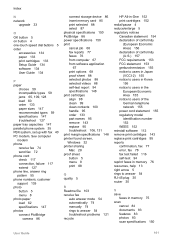HP 6310 Support Question
Find answers below for this question about HP 6310 - Officejet All-in-One Color Inkjet.Need a HP 6310 manual? We have 2 online manuals for this item!
Question posted by carolsross on February 25th, 2013
I Need To Purchase Just The Paper Tray For The 6310 Officejet.
Current Answers
Answer #1: Posted by tintinb on February 27th, 2013 9:54 AM
- http://www.sparepartswarehouse.com/ZUPXd/RMOdZ/ZdjkZ/hcVQM/default.aspx?aspxerrorpath=/HP,OfficeJet,6310,Printer,Feeders-Paper-Trays-Assemblies.aspx
- https://www.partshere.com/hppartslist/hpparts.asp?part=Q8061A
Please refer to the user's manual here on how to properly install the paper tray.
http://www.helpowl.com/manuals/HP/6310/5988
If you have more questions, please don't hesitate to ask here at HelpOwl. Experts here are always willing to answer your questions to the best of our knowledge and expertise.
Regards,
Tintin