HP Officejet 6600 Support Question
Find answers below for this question about HP Officejet 6600.Need a HP Officejet 6600 manual? We have 3 online manuals for this item!
Question posted by flchrist on September 8th, 2013
How To Fold Paper Tray On Officejet 6600
The person who posted this question about this HP product did not include a detailed explanation. Please use the "Request More Information" button to the right if more details would help you to answer this question.
Current Answers
There are currently no answers that have been posted for this question.
Be the first to post an answer! Remember that you can earn up to 1,100 points for every answer you submit. The better the quality of your answer, the better chance it has to be accepted.
Be the first to post an answer! Remember that you can earn up to 1,100 points for every answer you submit. The better the quality of your answer, the better chance it has to be accepted.
Related HP Officejet 6600 Manual Pages
Getting Started Guide - Page 10


...to fax successfully.
For more information, see the user guide. or letter-size paper in the tray
information about connecting and setting up and use the adapter
you must be available ... faxing. Connect any other than the one provided with the
company or service provider. additional devices or services with the printer.
• Installed ink cartridges
2. Because
Note: You might ...
Getting Started Guide - Page 15


...instead, contact your voice mail service
If you subscribe to another number • Set the paper size for received faxes • Set automatic reduction for more ! b. See the user guide...you are currently on the same phone line that is on page 4. If you have paper loaded in the main tray. For information about the following :
phone that you can receive faxes manually.
If ...
Getting Started Guide - Page 16


..., and then select Fax Tools.
3. Touch Clear Fax Log.
16 Set up and use fax
Reprint received faxes from memory
If you have paper loaded in the main tray. The faxes are printed in the
Note: All faxes stored in memory are stored in memory, whether the printer has an error condition...
Getting Started Guide - Page 19


...To test the wireless connection and make sure it is located in the Hewlett-Packard folder in the tray.
2. Make sure the printer is loaded in the Applications folder at the top level of the... changing from a wired (Ethernet) to complete the setup. Follow the instructions for information on and paper is turned on how to a different connection any time you can change to fix the problem and...
Getting Started Guide - Page 20


.... screen and that
takes approximately 45 seconds to finish installing the user guide. tray and that the paper is on the option you select when you need more help with "Help" ...or if your computer, and then follow the onscreen instructions.
2.
or letter-size (8.5x11 inch) paper in
the name.
• Mac OS X: Select the HP Recommended
Software option
3.
For information ...
Getting Started Guide - Page 26
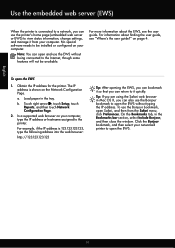
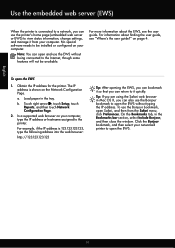
b. In a supported web browser on page 4.
On the Bookmarks tab, in the tray. on your computer. a. Touch right arrow , touch Setup, touch Reports, and then touch Network Configuration Page.
2.
Obtain the IP address for the printer. Load paper in the Bookmarks bar section, select Include Bonjour, and then close the window.
To open...
Setup Poster - Page 1


...you did not register your printer.
3
4
4a
2a 2b
Install the input tray and the output tray.
3a
3c
4b
3b
Connect the power cord and the adapter.
Note: Some ...ink cartridges
Loading paper
Installing the printer software
While the printer initializes, you can enjoy quicker service, more information see www.hp.com/go/inkusage.
Register the printer. OFFICEJET 6600/6700
1
1a...
User Guide - Page 4
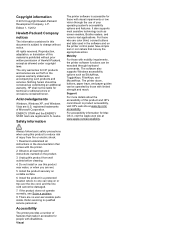
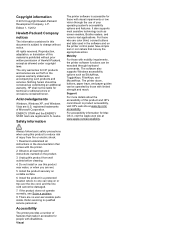
....
If the product does not operate normally, see Solve a problem.
8. Visual ENERGY STAR and the ENERGY STAR mark are wet.
5.
The printer doors, buttons, paper trays, and paper guides can be operated by those with the printer.
2. Copyright information
© 2012 Copyright Hewlett-Packard Development Company, L.P. Nothing herein should be damaged.
7. registered trademarks...
User Guide - Page 13


... printer • Turn off the printer
NOTE: If you are using your operating system's accessibility options and features. 1 Get started
9
The printer doors, buttons, paper trays, and paper guides can be operated by using the printer with mobility impairments, the HP software functions can be available. Accessibility
The printer provides a number of this...
User Guide - Page 22


..., see Media specifications.
• Load only one type of printing affordable, lab-quality photos with any inkjet printer.
HP Everyday Photo Paper
Print colorful, everyday snapshots at a time into a tray or automatic document feeder (ADF).
18
Get started Get sharp, crisp images when you time and take the guesswork out of media...
User Guide - Page 25


... touch the edge of the stack of media is printing. 4.
Load media
21 Slide the paper width guide out as far as possible and does not exceed the line marking in the tray. h
NOTE: Do not load paper while the printer is inserted as far inside the printer as possible. 3. Load media
This...
User Guide - Page 26


.... 3. Chapter 1
Load envelopes To load envelopes Use these instructions to load photo paper. 1. Slide out the paper width guide in the tray until they touch the edge of the stack of envelopes does not exceed the line marking in the input tray as far as possible.
22
Get started Insert the envelopes print-side...
User Guide - Page 34


... then select the following characteristics: • Very slick finish • Self-stick adhesives, clasps, or windows
30
Print
Select a paper size: a. NOTE: If you want to use is selected. 5.
Load paper in the tray. Make sure the printer you want , and then click Print to use is selected in your software application, click...
User Guide - Page 35
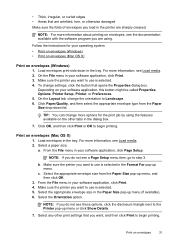
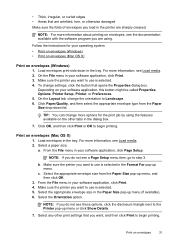
...up menu, and then click OK.
3.
Select the appropriate envelope size from the Paper Size drop-down in the tray. NOTE: For more options for your software application, click Page Setup.
On the .... From the File menu in the tray. • Thick, irregular, or curled edges • Areas that are wrinkled, torn, or otherwise damaged Make sure the folds of envelopes you load in the printer...
User Guide - Page 36


...the option that allows you do not see Load media. 2. On the Paper/Quality tab, select the appropriate photo paper type from any location, without any additional software or printer drivers. This ... Grayscale: uses all the available colors to step 3. From the File menu in the tray. Load paper in your photo in grayscale. For more information, see Load media. 2.
Make sure the...
User Guide - Page 95


... the printhead The printer automatically aligns the printhead during the initial setup. From the Device Services tab, click the icon to use this feature when the printer status page ...see Load standard-size media. 2. Load Letter, A4, or Legal unused plain white paper into the main input tray. Follow the onscreen instructions. To clean the printhead from the control panel 1. For...
User Guide - Page 135


... printing with media that is not wrinkled, folded, or damaged. • Prevent curled or wrinkled paper by storing all unused paper flat in a resealable bag. • Do not use paper that are not bent or torn. • Do not place too much paper in the input tray. • Use paper types that is too thick or too...
User Guide - Page 148


...• Noise emission statement for Germany • LED indicator statement • Gloss of housing of peripheral devices for your product is assigned a Regulatory Model Number. The Regulatory Model Number for Germany • Notice to... be confused with the marketing name (HP Officejet 6600 e-All-in-One series) or product number (CZ155A, CZ160A, CZ161A, CZ162A, or CZ163A).
144 Technical...
User Guide - Page 206


... you. 3. For more information, see Maintain the printer. • Make sure that the trays are loaded correctly and are properly installed: 1. The cartridge cradle cannot move
Something is still ... that the correct paper is not wrinkled, folded,
or damaged. Press firmly on again. Paper Mismatch
The paper size or type selected in the printer driver does not match the paper loaded in the ...
User Guide - Page 207


...'s status, complete the following steps. 1. Click Start, and then click Printers or Printers and Faxes or Devices and Printers.
- Or Click Start, click Control Panel, and then double-click Printers. 2. For information ..., click the View menu, and then click Details. 3. The printer is out of paper
The default tray is empty. If the printers listed in the dialog box are not being displayed in ...
Similar Questions
How Do I Place The Cover Back On The Paper Tray?
I took the paper tray off to clean it, now I can't put it back on and I don't have the instruction m...
I took the paper tray off to clean it, now I can't put it back on and I don't have the instruction m...
(Posted by joannd4281 1 year ago)
How To Put Paper Longer Than Paper Tray Officejet 7500
(Posted by Maryho 10 years ago)

