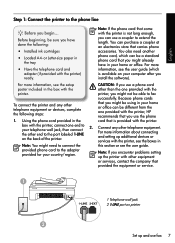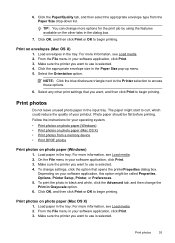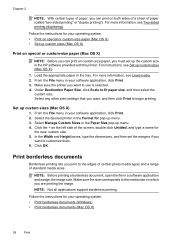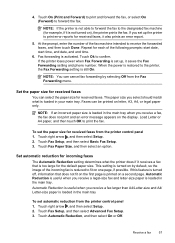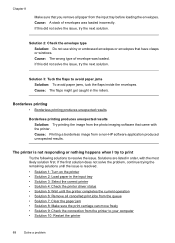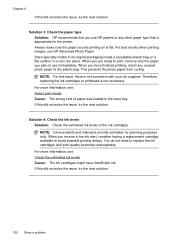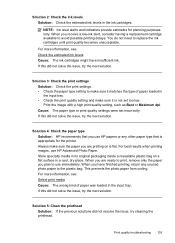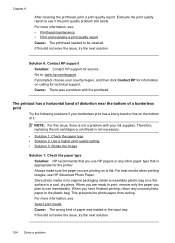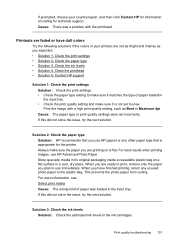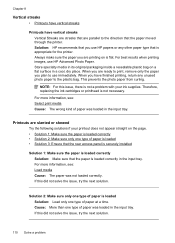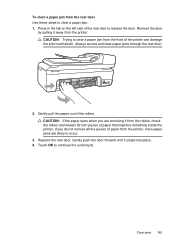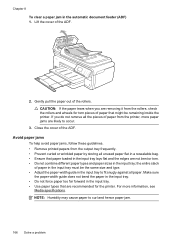HP Officejet 7500A Support Question
Find answers below for this question about HP Officejet 7500A - Wide Format e-All-in-One Printer.Need a HP Officejet 7500A manual? We have 3 online manuals for this item!
Question posted by Maryho on April 5th, 2014
How To Put Paper Longer Than Paper Tray Officejet 7500
The person who posted this question about this HP product did not include a detailed explanation. Please use the "Request More Information" button to the right if more details would help you to answer this question.
Current Answers
Related HP Officejet 7500A Manual Pages
Similar Questions
How Can I Copy Legal Size Paper On Hp 7500
(Posted by mburgolly12 9 years ago)
Hp 7500 Printer Won't Choose Correct Paper Tray
(Posted by rsejose 9 years ago)
Hp 7500 Wide Format How To Print Envelope
(Posted by hanspphila 9 years ago)
I Have Misplaced The Paper Trays From The Front Of The Printer And Also The
back panel of the printer. Where could I find them?
back panel of the printer. Where could I find them?
(Posted by debodo3301 11 years ago)