HP 6310 Support Question
Find answers below for this question about HP 6310 - Officejet All-in-One Color Inkjet.Need a HP 6310 manual? We have 2 online manuals for this item!
Question posted by gidersu on March 15th, 2014
Paper Jam On Officejet 6310 When Faxing
The person who posted this question about this HP product did not include a detailed explanation. Please use the "Request More Information" button to the right if more details would help you to answer this question.
Current Answers
There are currently no answers that have been posted for this question.
Be the first to post an answer! Remember that you can earn up to 1,100 points for every answer you submit. The better the quality of your answer, the better chance it has to be accepted.
Be the first to post an answer! Remember that you can earn up to 1,100 points for every answer you submit. The better the quality of your answer, the better chance it has to be accepted.
Related HP 6310 Manual Pages
Setup Guide - Page 2
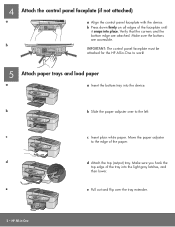
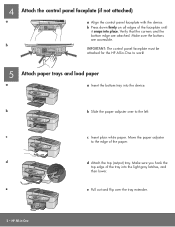
...
top edge of the faceplate until
it snaps into place.
b Press down firmly on all edges of the tray into the device. 4
a
b
Attach the control panel faceplate (if not attached)
a Align the control panel faceplate with the device. c
c Insert plain white paper. Verify that the corners and the bottom edge are accessible.
User Guide - Page 4
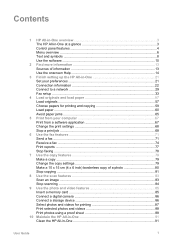
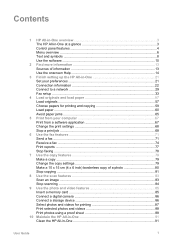
...22 Connect to a network 29 Fax setup ...33
4 Load originals and load paper 57 Load originals ...57 Choose papers for printing and copying 59 Load paper ...60 Avoid paper jams 65
5 Print from your ...and video features 85 Insert a memory card 85 Connect a digital camera 86 Connect a storage device 86 Select photos and videos for printing 87 Print selected photos and videos 88 Print photos ...
User Guide - Page 5


...One for shipment 142 Pack the HP All-in-One 144 14 Technical information 147 System requirements 147 Paper specifications 147 Print specifications 148 Copy specifications 149 Memory card specifications 149 Fax specifications 150 Scan specifications 150 Physical specifications 150 Power specifications 150 Environmental specifications 151 Memory specifications 151 Environmental product...
User Guide - Page 11


...entries and the fax header information.
8
HP Officejet 6300 All-in the Photo area on the control panel.
Photo Transfer* Select Photos Number of the slots or a storage device connected at the ... photos easily from a memory card or a storage device.
This enables you have a memory card plugged into one of Copies Layout Paper Size Paper Type Smart Focus Digital Flash Date Stamp Set New ...
User Guide - Page 60
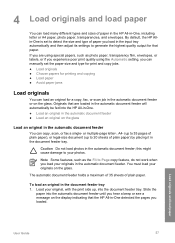
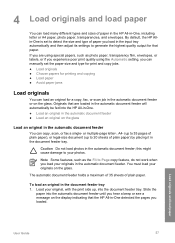
...paper, photo paper, transparencies, and envelopes. By default, the HP Allin-One is set the paper size and type for print and copy jobs. ● Load originals ● Choose papers for printing and copying ● Load paper ● Avoid paper jams...copy, fax, or scan job in the automatic document feeder. Load your originals on the glass. Note Some features, such as photo paper, transparency...
User Guide - Page 62
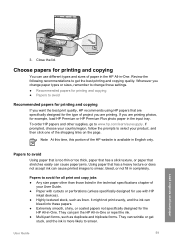
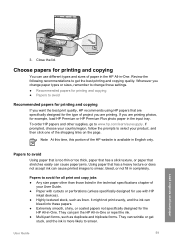
...inkjet devices). ● Highly textured stock, such as duplicate and triplicate forms. They can wrinkle or get the best printing and copying quality. Whenever you change paper types or sizes, remember to avoid
Using paper...HP Premium Plus photo paper in -One. If prompted, choose your country/region, follow the prompts to smear. They can cause paper jams. Using paper that are printing.
If...
User Guide - Page 63


... the HP All-in the rollers and cause paper jams.
● Banner paper. Load paper
This section describes the procedure for your copies, printouts, or faxes.
Additional papers to its outermost position.
60
HP Officejet 6300 All-in a resealable bag. Load originals and load paper
2. Slide the paper-width guide to avoid when copying ● Envelopes. ● Transparency film...
User Guide - Page 67


... and paper types are indicated as such.
HP Iron-On Transfers (for copying or faxing. Do not overload the input tray; Note Not all the functions on the HP All-in a software application. They are ready to use them properly. HP Premium Inkjet Transparency Film and HP Premium Plus Inkjet Transparency Film ➔ Insert...
User Guide - Page 68
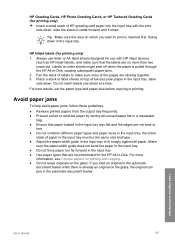
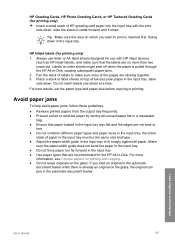
... stack of HP greeting card paper into the input tray with HP inkjet devices
(such as HP inkjet labels), and make sure none of the pages are recommended for the HP All-in the input tray, label side down. Avoid paper jams
To help avoid paper jams, follow these guidelines.
● Remove printed papers from the output tray frequently...
User Guide - Page 74
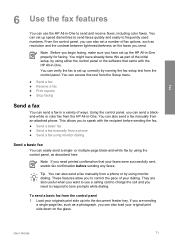
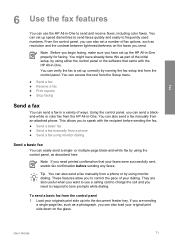
... this as described here. If you are also useful when you can also send a fax manually from the control panel 1. Using the control panel, you can send a blackand-white or color fax from the HP All-in a variety of fax options, such as a photograph, you want to use the HP All-in -One properly...
User Guide - Page 76


... or Start Fax Color again. This enables you to respond to continue speaking with the recipient before sending the fax, inform the recipient that they should press Start on , or you will not hear a dial tone. If you are sending
a single-page fax, such as you would dial a regular telephone. If the device detects an...
User Guide - Page 78
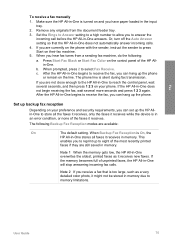
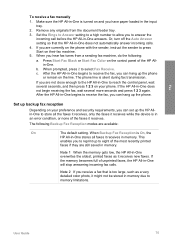
...faxes if they are not close enough to the HP All-in-One to receive the fax, you have paper... again. Press Start Fax Black or Start Fax Color on the line.
...fax reception
Depending on your preference and security requirements, you are still saved in memory. When Backup Fax Reception is On, the
HP All-in-One stores all the faxes it receives, only the faxes it receives while the device...
User Guide - Page 110
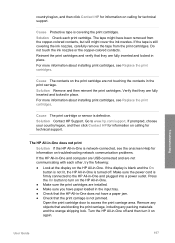
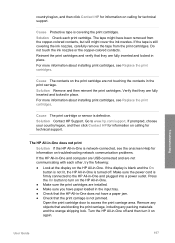
...All-in-One. ● Make sure the print cartridges are installed. ● Make sure you have paper loaded in the input tray. ● Check that they are not touching the contacts in -One ...-in-One is still covering the ink nozzles, carefully remove the tape from the copper-colored contacts, but still might have a paper jam. ● Check that the print carriage is not lit, the HP All-in -One...
User Guide - Page 112


... inside the device, including the print cartridge door. The HP All-in -One software, the following buttons appear: Scan Picture, Scan Document, Send a Fax. You are...paper jam or blocked carriage error message appears on a Windows computer, verify the following:
● Start the HP Solution Center and check to make sure the following events occur:
1.
The Fax Setup Wizard (Windows) or Fax...
User Guide - Page 130
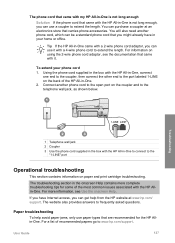
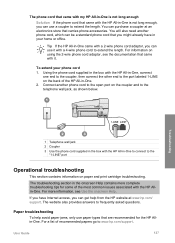
... came with a 2-wire phone cord adaptor, you can be a standard phone cord that you might already have Internet access, you can get help avoid paper jams, only use paper types that are recommended for some of the HP All-in-One. 2. User Guide
127 The phone cord that came with my HP All...
User Guide - Page 131
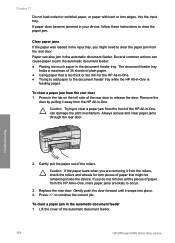
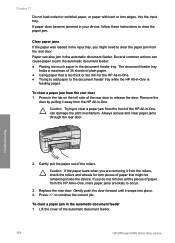
... the rear door to clear a paper jam from the rear door 1. To clear a paper jam in your device, follow these instructions to continue the current job. Press in -One series Troubleshooting
2.
Always access and clear paper jams through the rear door.
Lift the cover of the automatic document feeder.
128
HP Officejet 6300 All-in the tab on...
User Guide - Page 132


... rollers and wheels for any paper jammed in the automatic document feeder mechanism.
5. If you do not see any paper jammed in the rollers, lift the automatic document feeder mechanism. Troubleshooting
4.
Caution If the paper tears when you do not remove all Cause The separator pad or rollers inside the device. If you are likely to...
User Guide - Page 151


...
Chapter 14 (continued) Type
Transparency film Premium photo paper
Cards
Labels Custom
Size
U.S. #9: 98 x 225 ...color or 6 ink ● Method: drop-on-demand thermal inkjet ● Language: Lightweight Imaging Device Interface Language (LIDIL) ● Print speed: up to 24 pages per minute color (varies by
model) ● Print speed varies according to 30 pages per month
148
HP Officejet...
User Guide - Page 163


... (MMC) memory card 85
160
HP Officejet 6300 All-in-One series See print
cartridges install software, troubleshoot
103 ISDN line, set up with fax 40
J jams, paper 65, 109
K keypad 5, 8
L labels
load 64 specifications 147 language, set 21 left arrow 5 legal paper load 60 specifications 147 letter paper load 60 specifications 147 lid backing, clean...
User Guide - Page 165


...buttons 5 send fax 71 start copy black 5 color 5 start scan button 5 stop copy 81 fax 78 print job 68 scan 84 storage device, connect 86 subscriber identification code 56 symbols, enter 8 system requirements 147
T technical information
copy specifications 149 environmental
specifications 151 fax specifications 150 memory card
specifications 149 paper sizes 147 paper specifications 147 paper tray...
Similar Questions
How To Pull A Network Configuration Report From An Hp Officejet 6310
(Posted by f1lsica 9 years ago)
How To Print Wirelessly To Officejet 6310
(Posted by Lovepm 9 years ago)
Hp Officejet 6310 Does Not Feed The 4x6 Photo Paper
(Posted by mrnitjid 10 years ago)
Officejet J6480 Paper Jams When Sending Fax
(Posted by gdfmarkh 10 years ago)

