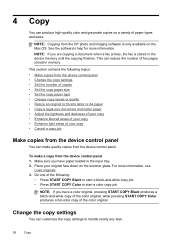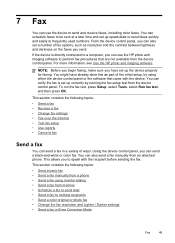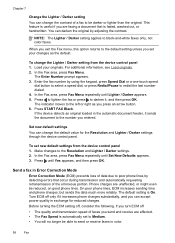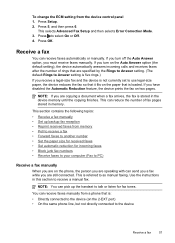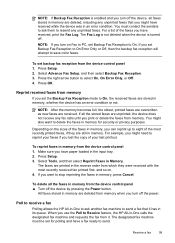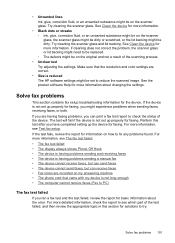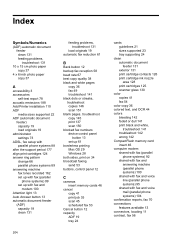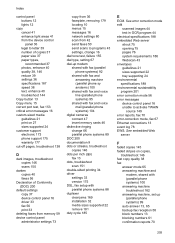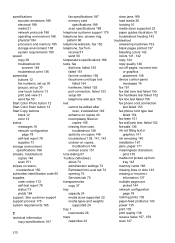HP J6480 Support Question
Find answers below for this question about HP J6480 - Officejet All-in-One Color Inkjet.Need a HP J6480 manual? We have 4 online manuals for this item!
Question posted by gdfmarkh on January 21st, 2014
Officejet J6480 Paper Jams When Sending Fax
The person who posted this question about this HP product did not include a detailed explanation. Please use the "Request More Information" button to the right if more details would help you to answer this question.
Current Answers
Related HP J6480 Manual Pages
Similar Questions
Hp Office Jet J6480 All In One, Can Clear Paper Jam
(Posted by Jamyrev 10 years ago)
Photo Printing Wizard Won't Print Shows Paper Jam Hp J6480
(Posted by tirufus 10 years ago)
Printing On Heavy Greeting Card Stock After A While Get Paper Jam, Is There A Wa
is there a way to adjust for the weight of paper? I have indicated photo paper for type but still ge...
is there a way to adjust for the weight of paper? I have indicated photo paper for type but still ge...
(Posted by wojcikd 11 years ago)