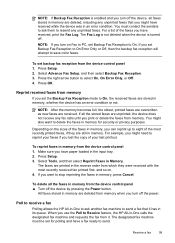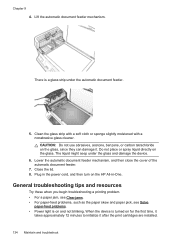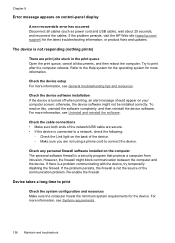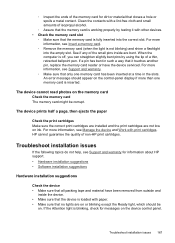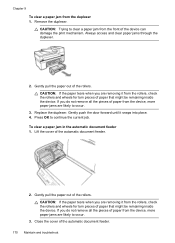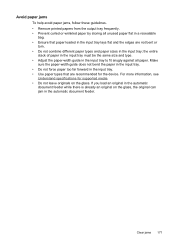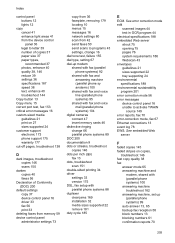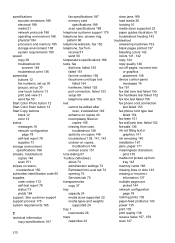HP J6480 Support Question
Find answers below for this question about HP J6480 - Officejet All-in-One Color Inkjet.Need a HP J6480 manual? We have 4 online manuals for this item!
Question posted by wojcikd on November 1st, 2012
Printing On Heavy Greeting Card Stock After A While Get Paper Jam, Is There A Wa
is there a way to adjust for the weight of paper? I have indicated photo paper for type but still getting paper jams?
Current Answers
Related HP J6480 Manual Pages
Similar Questions
How Do I Print On Heavyweight Card Stock Paper? It Keeps Jamming.
How do I print on heavyweight card stock paper? It keeps jamming.
How do I print on heavyweight card stock paper? It keeps jamming.
(Posted by Anonymous-149683 9 years ago)
How Do I Print From My Ipad To My Wireless Hp Officejet J6480
(Posted by astanTeboh 10 years ago)
Hp J6480 Out Of Paper Error When Printing On Heavy Card Stock
(Posted by BYmul1 10 years ago)
Photo Printing Wizard Won't Print Shows Paper Jam Hp J6480
(Posted by tirufus 10 years ago)
How To Print Out Greeting Cards
I have a problem setting up the right size paper for a greeting card that I've designed on 8x11 size...
I have a problem setting up the right size paper for a greeting card that I've designed on 8x11 size...
(Posted by sunflower683 11 years ago)