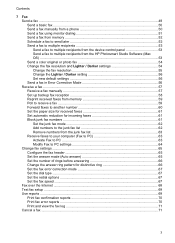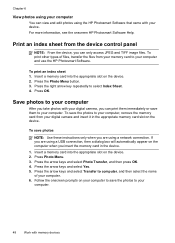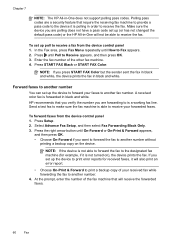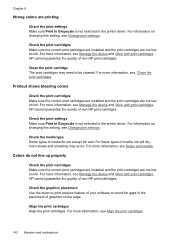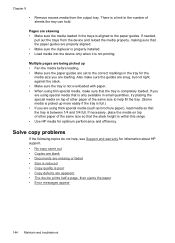HP J6480 Support Question
Find answers below for this question about HP J6480 - Officejet All-in-One Color Inkjet.Need a HP J6480 manual? We have 4 online manuals for this item!
Question posted by BYmul1 on January 31st, 2014
Hp J6480 Out Of Paper Error When Printing On Heavy Card Stock
The person who posted this question about this HP product did not include a detailed explanation. Please use the "Request More Information" button to the right if more details would help you to answer this question.
Current Answers
Related HP J6480 Manual Pages
Similar Questions
How To Enample Airprint On Hp J6480
(Posted by doharryf 9 years ago)
Hp 8500 A910 Can't Get Card Stock To Print Says Paper Jam When No Jam
(Posted by loadjunkya 9 years ago)
Cant Print From Ipad To Hp J6480
(Posted by araduvin 9 years ago)
Can Hp Officejet Pro 8600 Print On Card Stock 107#
(Posted by tjCHRISI 10 years ago)
Hp J6480 Wont Flip Pages Up
My new computer has Win 7, up from Vista. Now, my HP J6480 won't flip pages up on duplex. I reloaded...
My new computer has Win 7, up from Vista. Now, my HP J6480 won't flip pages up on duplex. I reloaded...
(Posted by pdcoviello 11 years ago)